How-to: Notify Your Virtual Audience before Starting a Livestream
Display a message for your virtual audience before starting your Livestream.
When you schedule a Livestream, a countdown timer will appear on your Campaign Page to let donors know when the Livestream will start. Just before the Livestream begins, you may also want to email your donors letting them know you're about to start.
Send an Email Reminder
- Go to the Livestream Studio and select Start stream mode. A pop-up will appear that gives you the option to email your donors:

- Check the box next to Send an email to your donors notifying them that the livestream is starting and enter your message:

- Select Start stream mode.
Start Your Livestream
When you're ready to begin, follow the instructions in this article to start your Livestream: How-to: Start and End a Livestream.
Good to Know
-
If you have questions, speak to our customer success team by emailing success@rallyup.com or by logging into your account and clicking on the purple chat bubble in the bottom right corner of your screen:
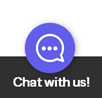
Have more questions? Submit a ticket