How-to: Add Livestream Presenters
Allow guest presenters to access your Livestream by inviting them to become Campaign Administrators.
RallyUp’s Livestream feature lets you host multiple presenters at once. All presenters must be added as Campaign Administrators, allowing them to access the Livestream Studio and all Presenter Controls.
Understand: Livestream Studio Presenter Controls
Before You Begin
- Campaign Administrators can access ALL Campaign settings. We suggest removing your guest presenters’ Administrator statuses after the Livestream ends if they don’t need ongoing access.
Add a Campaign Administrator
- Go to Campaigns in the left menu.
- If you have chosen a list view, click on the Campaign title. If you have chosen a grid view, click on the Campaign image.
- Select Manage Administrators.
- Select Add Administrator in the top right corner of the screen.
- Enter the email address of the person you would like to add.
- Select INVITE, which will send an email to the guest presenter:
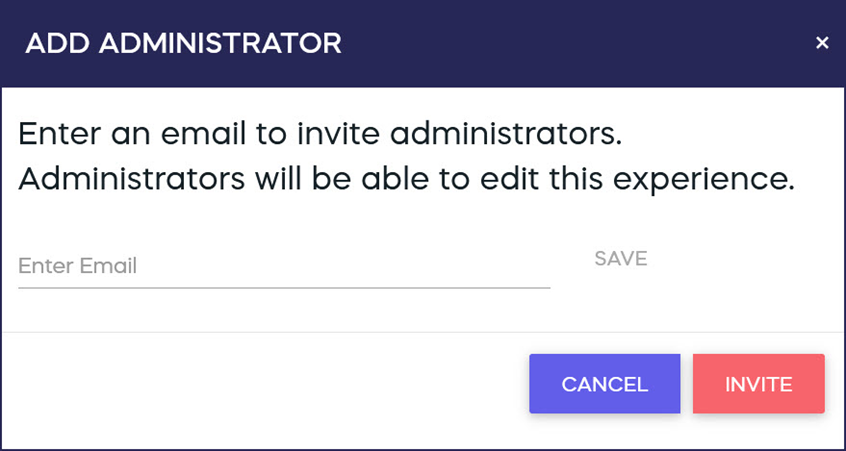
When the guest presenter receives the email, they’ll need to click on the link in the email and create an account. Your Campaign will appear in their Campaigns menu, and they can access the Livestream Studio from there.
Have more questions? Submit a ticket