How-to: Notify Your Virtual Audience before Starting a Livestream
Display a message for your virtual audience before starting your Livestream.
When you schedule a Livestream, a countdown timer will appear on your Experience Page to let donors know when the Livestream will start. Before the Livestream begins, you may want to:
- Leave a message on the page letting donors know they are in the right place, and your Livestream will be starting soon.
- Send a personalized message of excitement to your audience.
- Convey any last-minute logistical information your audience needs to know.
Display a Message
- Select Experiences from the left menu.
- If you have chosen a list view, click on the Experience title. If you have selected a grid view, click on the Experience image.
- Select Livestream Studio.
- Select Edit Placeholder:

- Select Display Custom Text, enter your message, then select Publish:

- Select Start stream mode to post this message on your Experience Page:
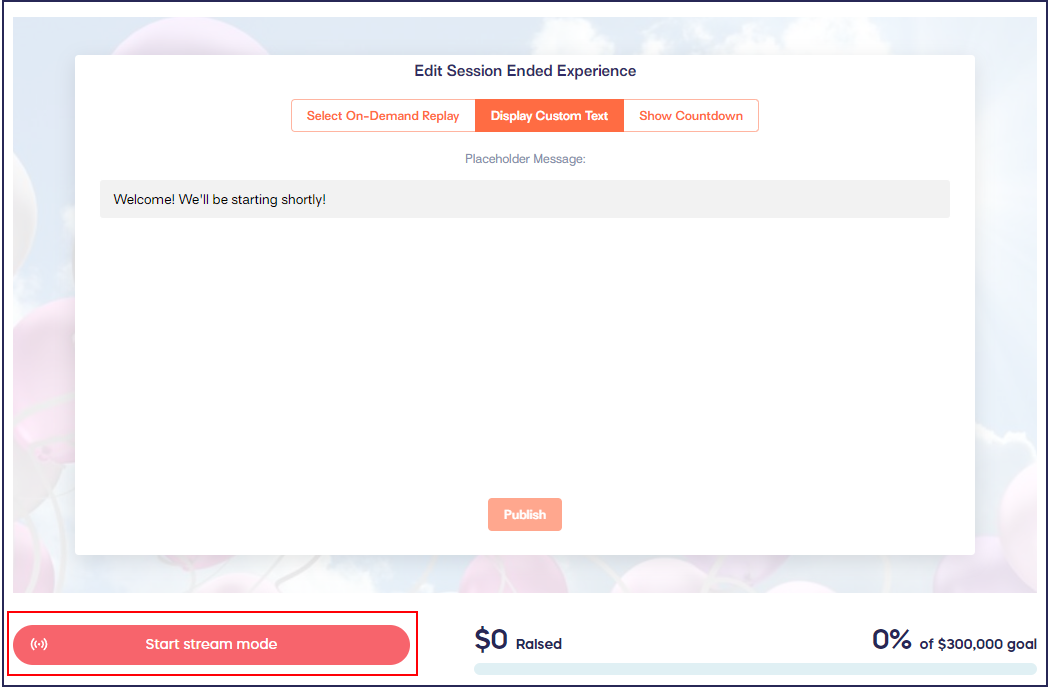
Send an Email Reminder
When you select Start stream mode, a pop-up will appear that gives you the option to email your donors:

If you want to send an email reminder, check the box and enter your email message. Select Start stream mode to send the email and post the welcome message on your Experience Page:

If you don't want to send an email reminder, simply leave the box unchecked and select Start stream mode.
Start Your Livestream
When you're ready to begin, follow the instructions in this article to start your Livestream: How-to: Start and End a Livestream.
Good to Know
- Livestreaming is only available with Unlimited or Custom pricing.
-
If you have questions, speak to our customer success team by emailing success@rallyup.com or by logging into your account and clicking on the purple chat bubble in the bottom right corner of your screen:
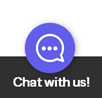
Have more questions? Submit a ticket