How-to: Set Up Direct Funds
Quickly receive the funds you raise by setting up a Stripe or PayPal account.
Setting up Direct Funds for your RallyUp account is the quickest and easiest way to receive the funds you raise. You can receive and process payments through Stripe or PayPal, depending on your organization's needs.
Before You Begin
- You'll need to create a RallyUp account and register your organization before you can set up a funding method: How-to: Get Started by Creating an Account and Registering Your Organization.
- If you're unable to set up a Stripe or PayPal account, you may qualify to use a Donor Advised Fund to collect and distribute funds on your behalf. Learn more in this Knowledge Base article: Understand: Donor Advised Funds (DAFs).
Set Up Stripe
Using Stripe as your funding method allows you to accept credit and debit cards, GooglePay, and ApplePay. You can also optionally enable check payments.
If You Don't Have a Stripe Account
- Select Payment Processing from the left menu, which will take you to the following screen:
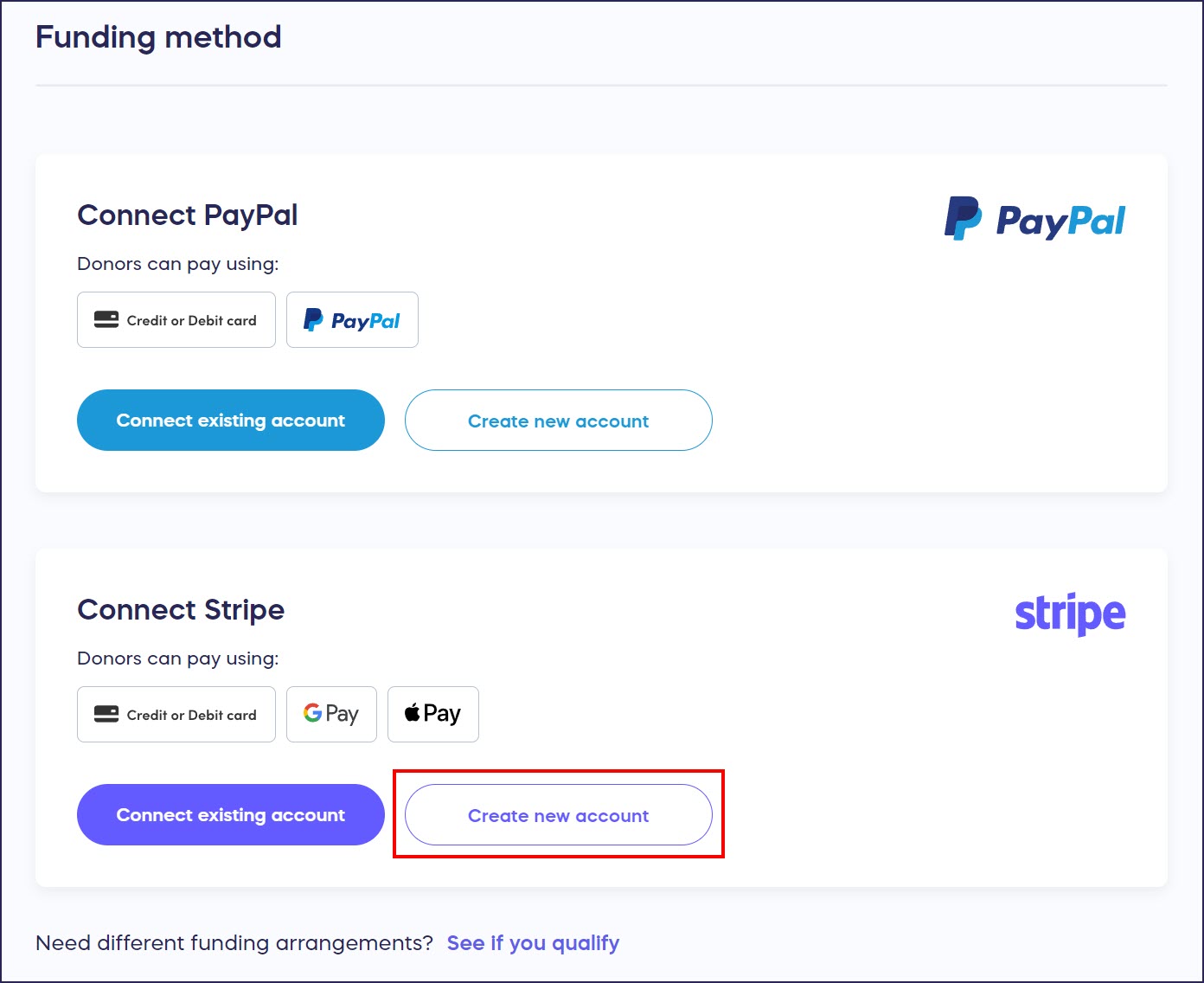
- Under Connect Stripe, select Create new account. This will take you to their website, where you can set up your new account.
- When you're done, you’ll be sent back to the RallyUp site. If you’ve successfully connected your account, you’ll see the following message:
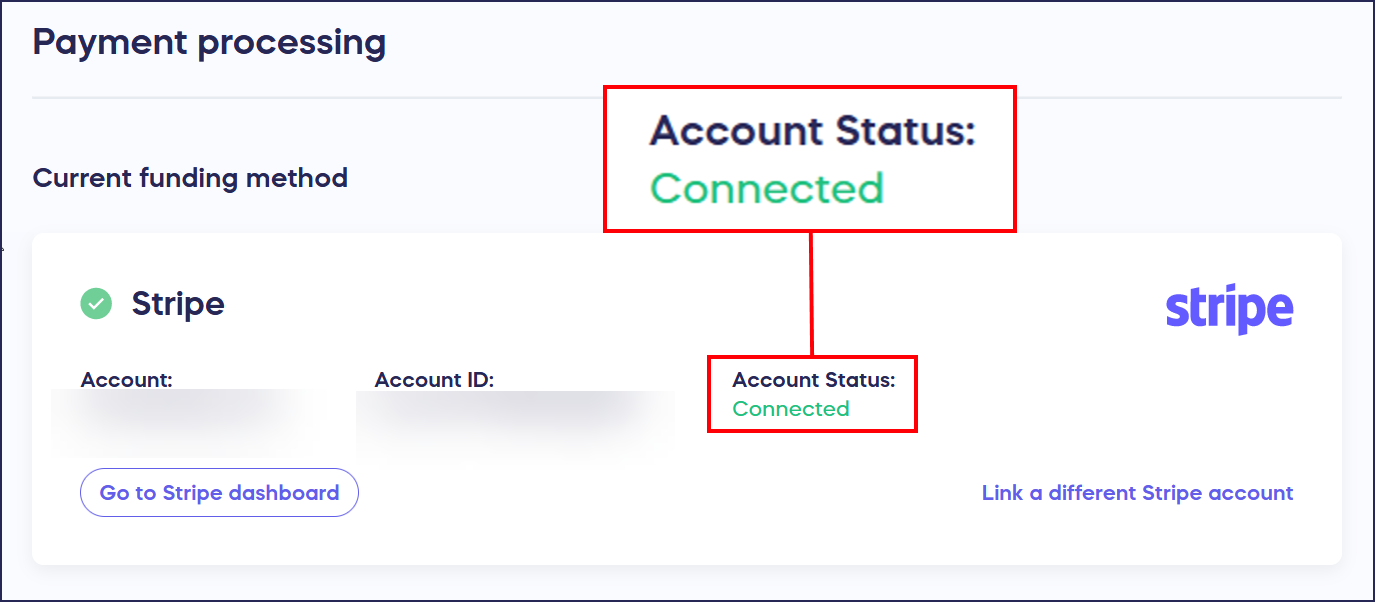
If your account status says Pending, see this article: Understand: Why Your Stripe or PayPal Account Status Is "Pending".
- Fill out your payment processing rate and select Save:
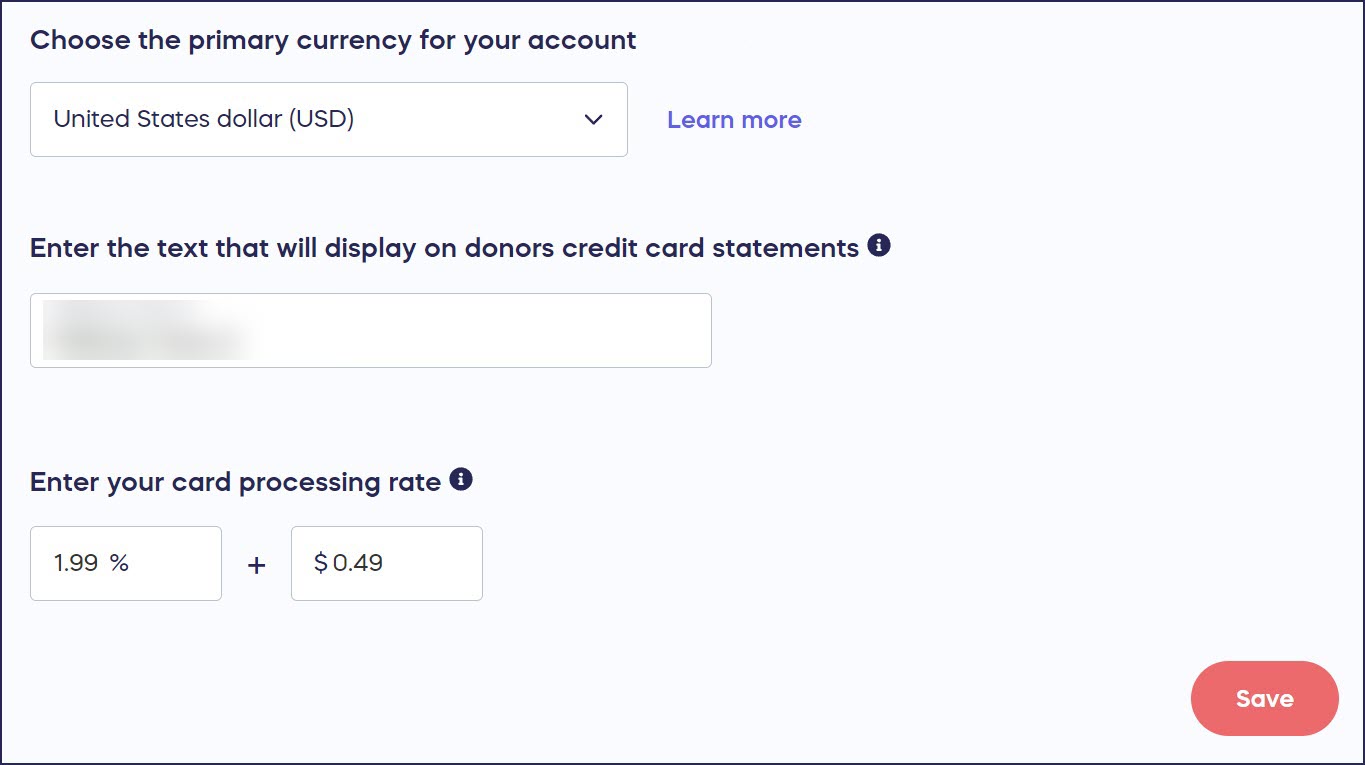
If You Already Have a Stripe Account
- Select Payment Processing from the left menu, which will take you to the following screen:
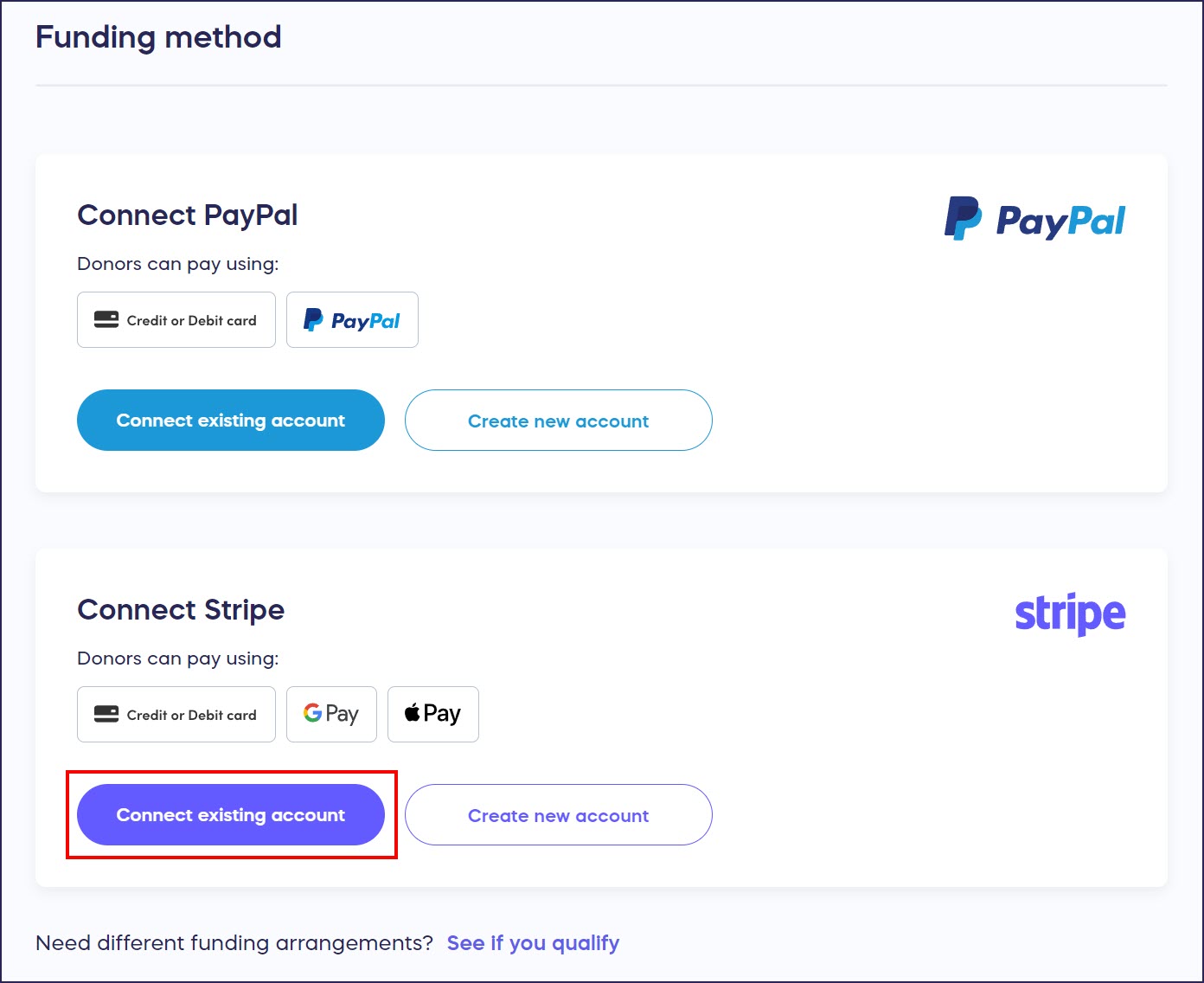
- Under Connect Stripe, select Connect existing account. This will take you to their website, where you can connect your account.
- When you're done, you’ll be sent back to the RallyUp site. If you’ve successfully connected your account, you’ll see the following message:
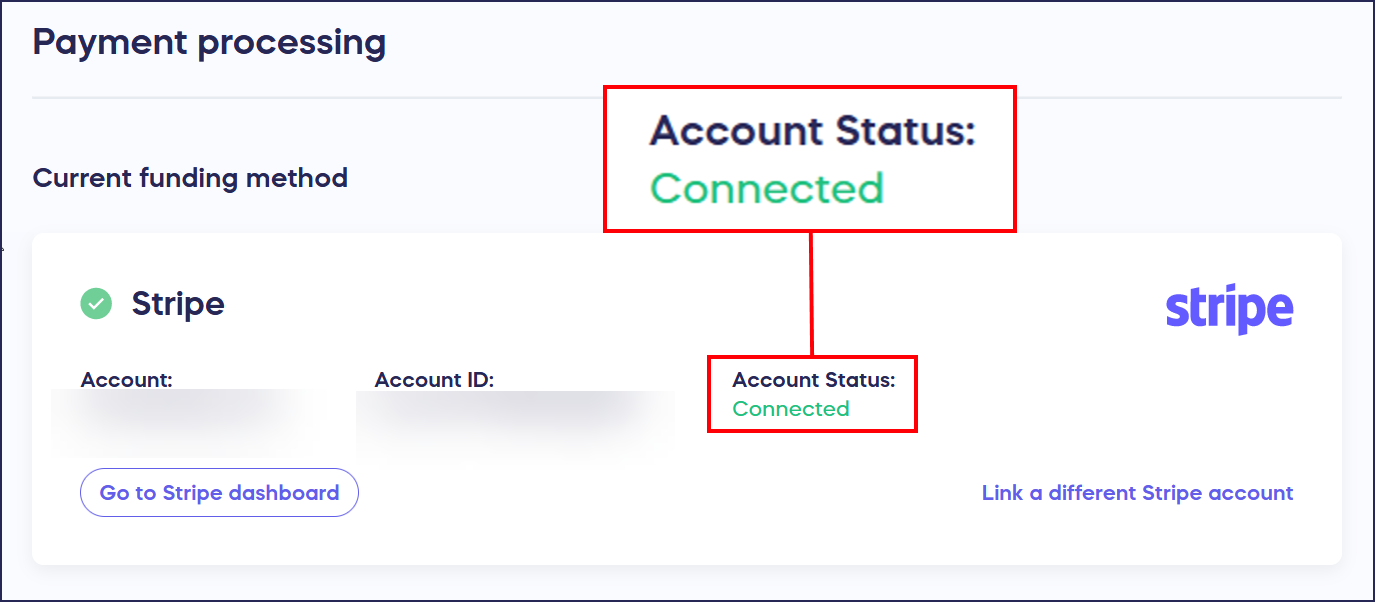
If your account status says Pending, see this article: Understand: Why Your Stripe or PayPal Account Status Is "Pending".
- Fill out your payment processing rate and select Save:
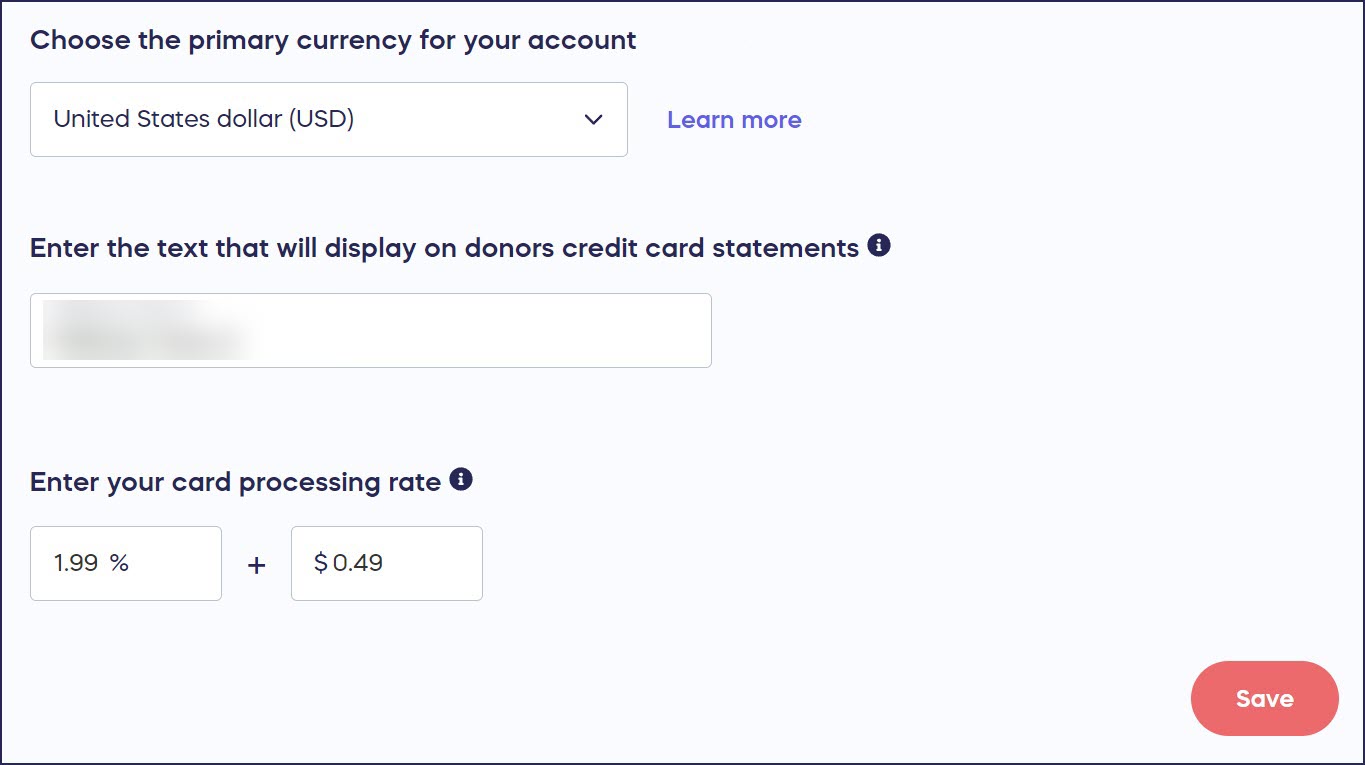
Set Up PayPal
Using PayPal as your funding method allows you to accept credit and debit cards and PayPal. You can also optionally enable check payments.
If You Don't Have a PayPal Account
- Select Payment Processing from the left menu, which will take you to the following screen:
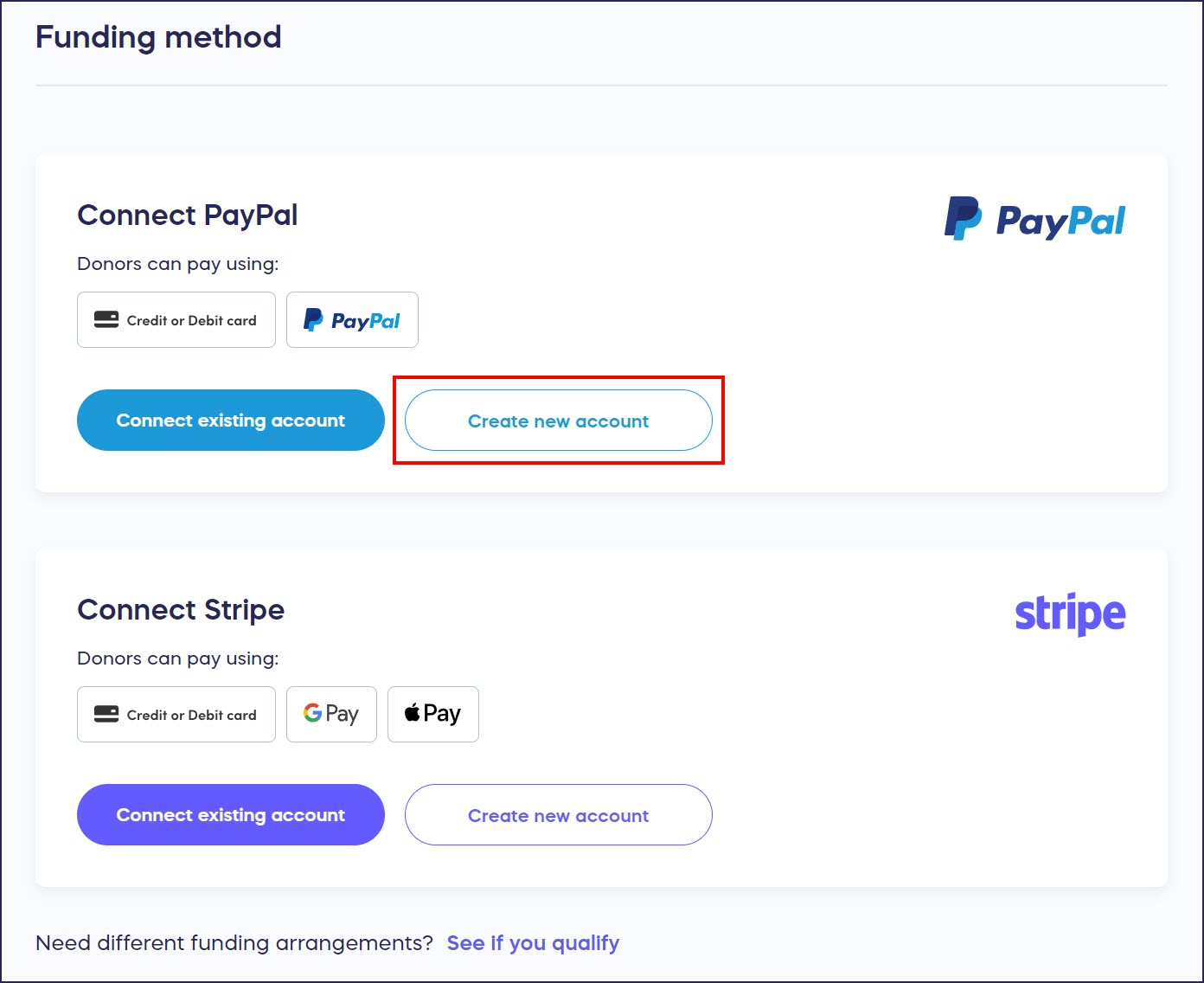
- Under Connect PayPal, select Create new account. This will take you to their website, where you can set up your new business account.
- When you're done, you’ll be sent back to the RallyUp site. If you’ve successfully connected your account, you’ll see the following message:
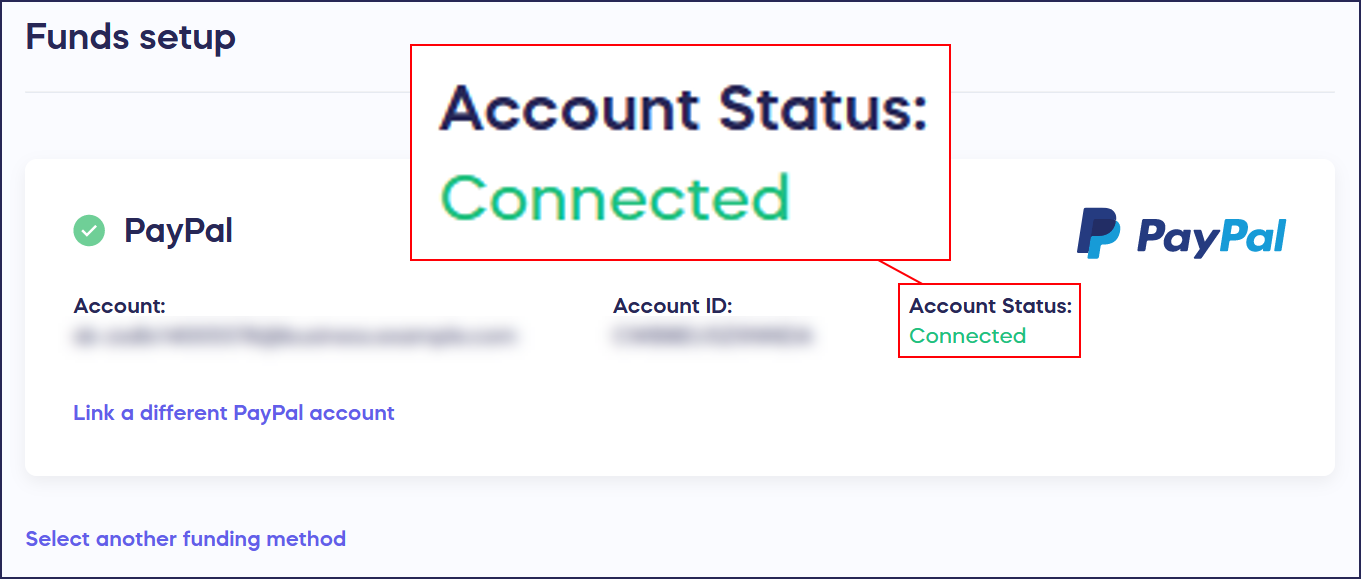
If your account status says Pending, see this article: Understand: Why Your Stripe or PayPal Account Status Is "Pending".
- Fill out your payment processing rate and select Save:
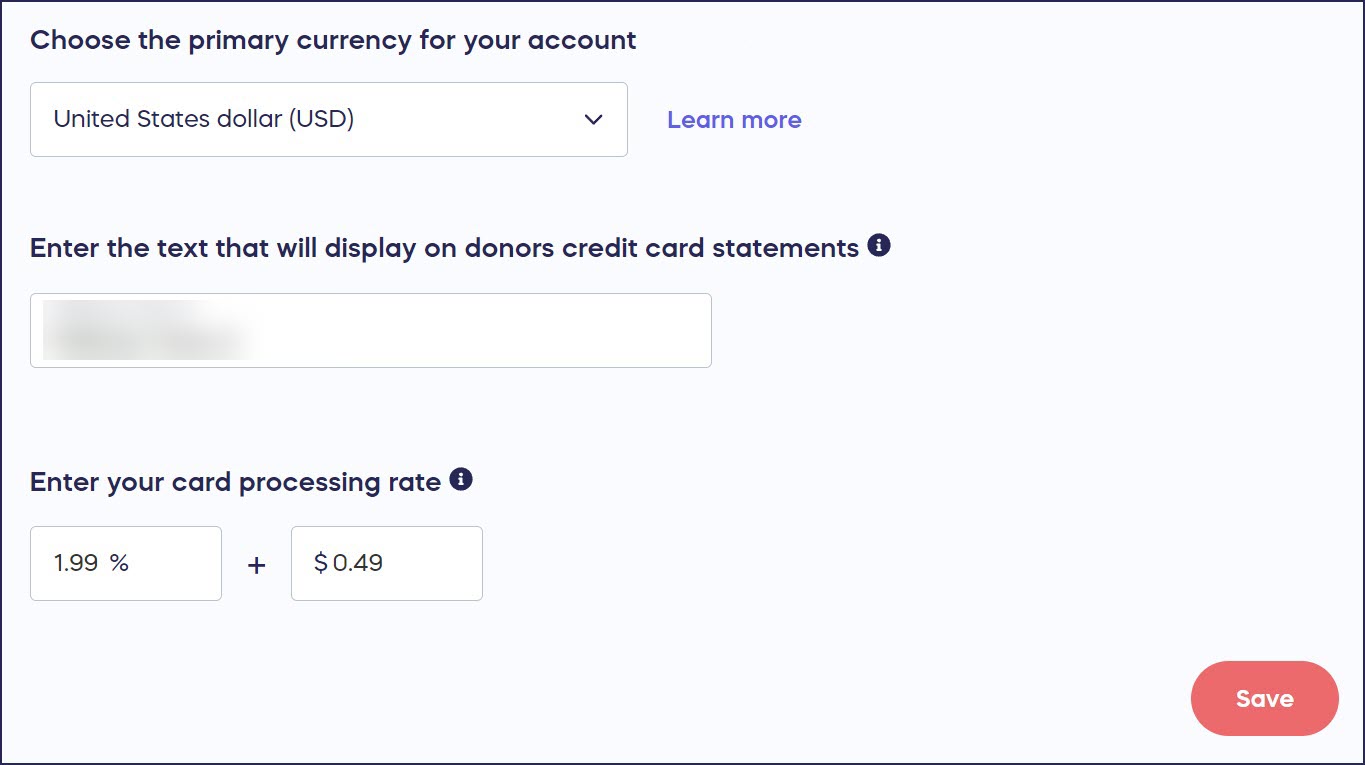
If You Already Have a PayPal Account
- Select Payment Processing from the left menu, which will take you to the following screen:
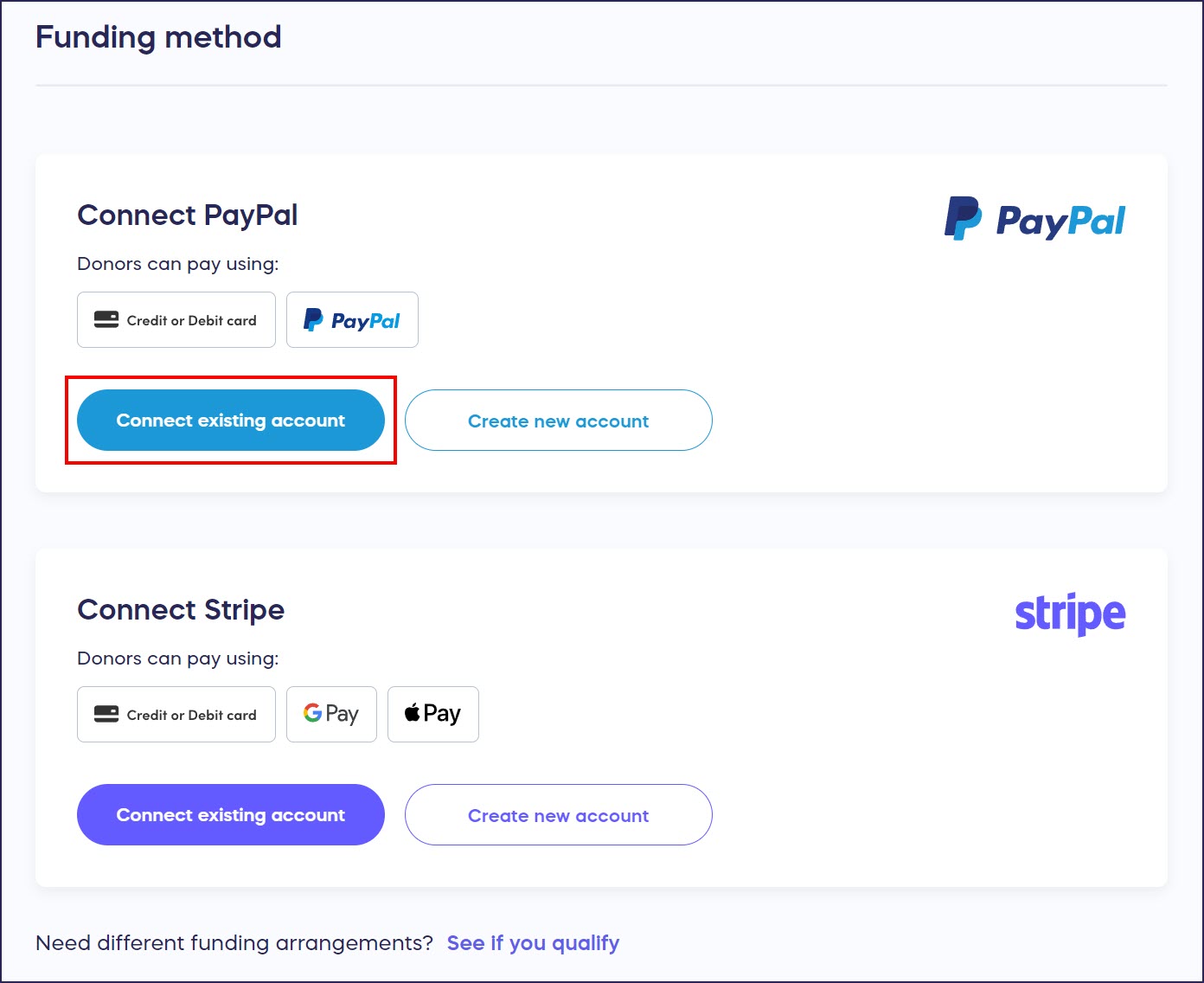
- Under Connect PayPal, select Connect existing account. This will take you to their website, where you can connect your business account.
- When you're done, you’ll be sent back to the RallyUp site. If you’ve successfully connected your account, you’ll see the following message:
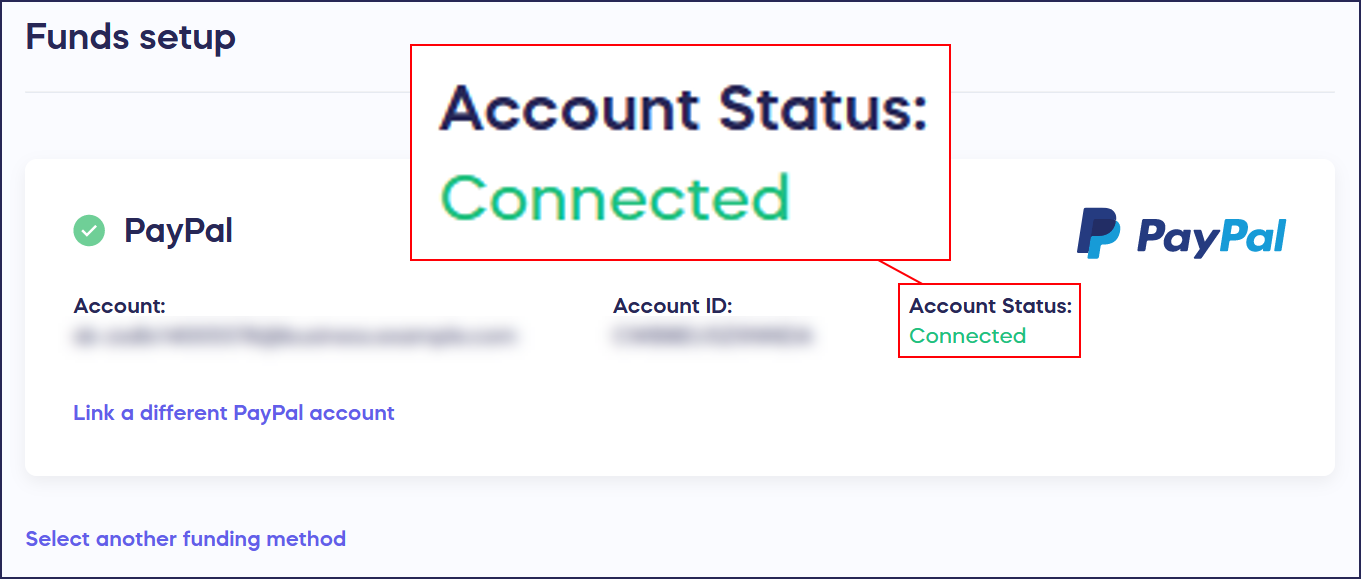
If your account status says Pending, see this article: Understand: Why Your Stripe or PayPal Account Status Is "Pending".
- Fill out your payment processing rate and select Save:
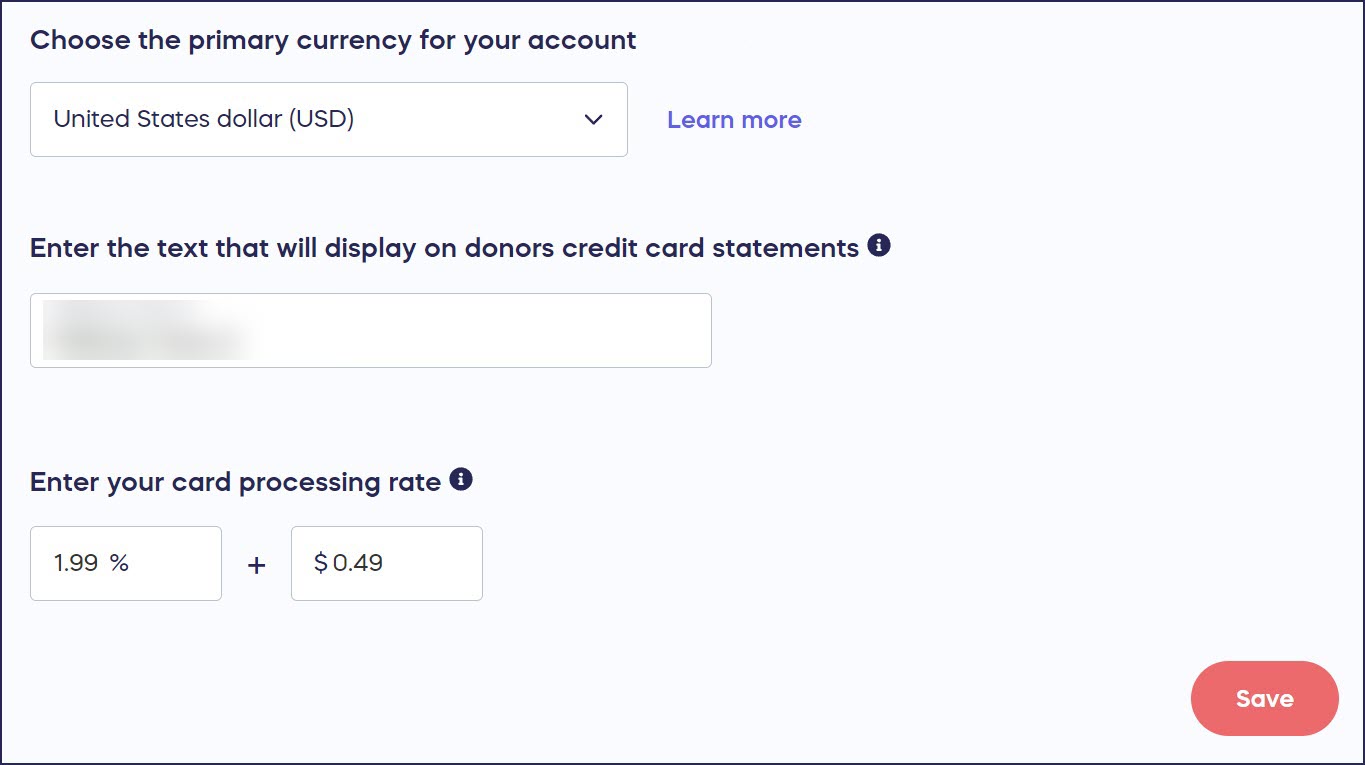
Good to Know
- You can change the way you receive funds at any time. Any changes will be applied to all active Campaigns on your account.
- If your Campaign is already active, only new donations will go to the new account. You’ll still have access to all previous donations in the previously connected account.
Additional Knowledge Base Articles
How to Update Your Credit Card Processing Rate
Have more questions? Submit a ticket