How-to: Mark Check Donations as Received
Keep track of which check payments have and haven't been received.
When a donor chooses to pay by check, their pending payment will automatically be recorded under Manage Check Donations in the Campaign Management Menu so you can easily keep track of which checks have been received and which ones are still outstanding. Checks must be marked as Received in order to be counted in your amount raised.
Mark Checks as Received
- Go to Campaigns in the left menu.
- If you have chosen a list view, click on the Campaign title. If you have chosen a grid view, click on the Campaign image.
- Select Manage Check Donations.
- Hover your mouse over the check you want to mark as Received and select the pencil icon:
![]()
- Check the box next to Mark as Received:
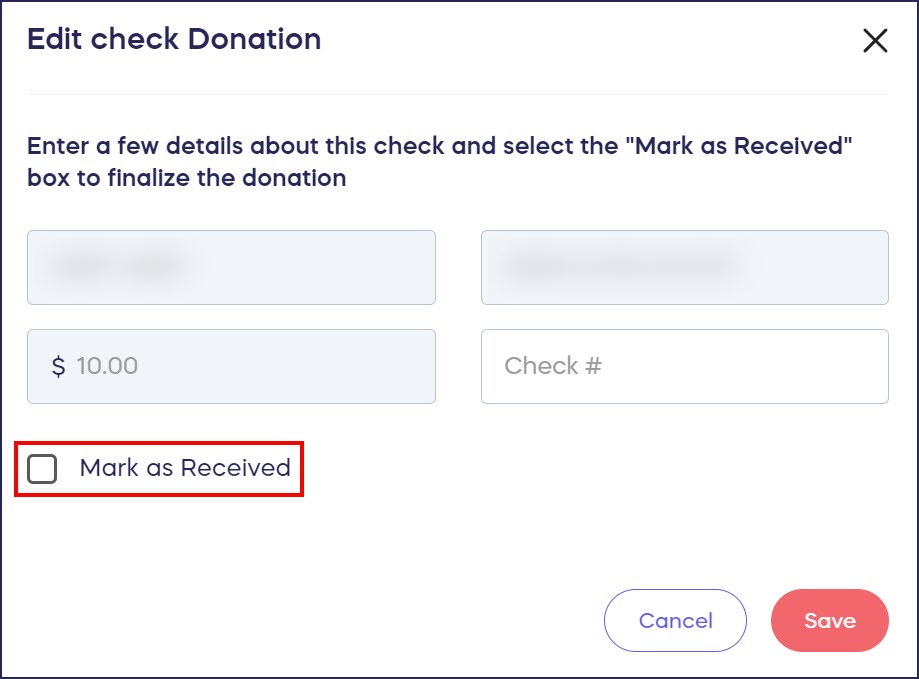
- Select SAVE.
Good to Know
- Before finalizing an A-Thon, ensure all of your check payments are marked as Received for them to be included in the total amount raised:
- For Raffles and Sweepstakes, donors who pay by check won’t be officially entered into the drawing until their check is marked as Received.
- Check payments cannot be used to submit Auction bids or A-Thon per-unit pledges.
- Check payments cannot be enabled for Corporate Social Responsibility fundraisers.
- Check payments are limited to 10% of your total amount raised. If you need to collect more than this percentage, contact
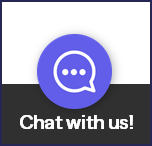
Have more questions? Submit a ticket