How-to: Create Image Links for the Import Auction Items Spreadsheet
Create links for your Auction item images to add to your import spreadsheet.
If you’re hosting an Auction on RallyUp and you have many Auction items, you can use our spreadsheet to import all items at once instead of adding them one at a time. If you want to include images of your Auction items, you can find and copy the image links, then add the links to the import spreadsheet.
Create Image Links
- Upload your Auction item image to a public site. This could be your organization's website, WordPress, Google Images, or any other publicly accessible site.
- Once your image is uploaded, right-click on it. A menu will appear:
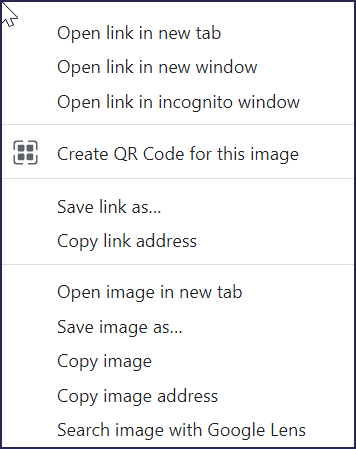
- Select Copy image address (some browsers may say Copy image link):
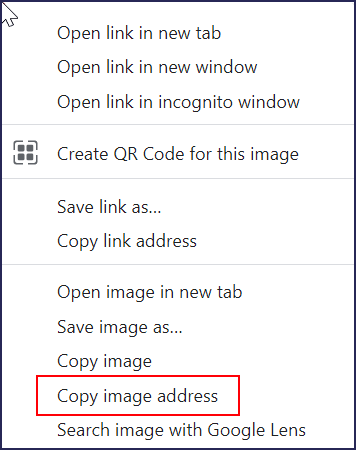
- Don’t click on Copy link address. That is the link for the webpage, not the image.
- Paste the image address into the spreadsheet under the Image URL column.
Troubleshooting
Sometimes an image link fails to pull in an image properly. There are a few reasons this can happen:
- The link was not inserted into the spreadsheet correctly, either because it’s in the wrong cell or because only part of the link was inserted. Double-check that the link was inserted into the correct row and column. You can also try deleting the current link and re-inserting it.
- The link for the wrong image was inserted. Click on the link and see if it brings up the correct image. If not, delete the current link and insert the correct one.
- The link is broken. If you click on the link and it doesn’t bring up any image, it may be broken. This can happen if the site you uploaded the image to goes down or if the image is deleted from that site. Try re-uploading your image to the same public site (or a new one if the site is down), and then insert the new image link.
- The link is for a webpage or social media post instead of an image. If you click on the link and it leads you to a webpage or a social media site, the wrong link is inserted. You can delete the link and insert the image link.
- The image was uploaded to a private site. In this case, you can simply upload the image to a public site and insert the new image link.
Have more questions? Submit a ticket