How-to: Require Donors to Buy Tickets to Your Virtual Event (Gated Livestreaming)
Enable Gated Livestreaming to admit only viewers with Tickets.
Gated Livestreaming allows you to re-create the exclusivity of an in-person Event and raise additional funds for your cause.
Enable Gated Livestreaming
- Go to Campaigns in the left menu.
- If you‘ve chosen a list view, click on the Campaign title. If you've chosen a grid view, click on the Campaign image.
- Select Campaign Setup*.
- Go to Basics in the timeline at the top.
- Scroll down to Select all fundraising activities you want to include and select Event Ticketing:

- Scroll down to Select any optional features you'd like to add and select Livestreaming by clicking the toggle so it shifts to the right:

- Go to Livestream in the timeline at the top.
- Scroll down to Enable gated livestreaming and click on the toggle so it shifts to the right:

- Select Save.
Attendee View
When donors purchase a virtual Ticket, they receive an access code that allows them to view the Livestream:
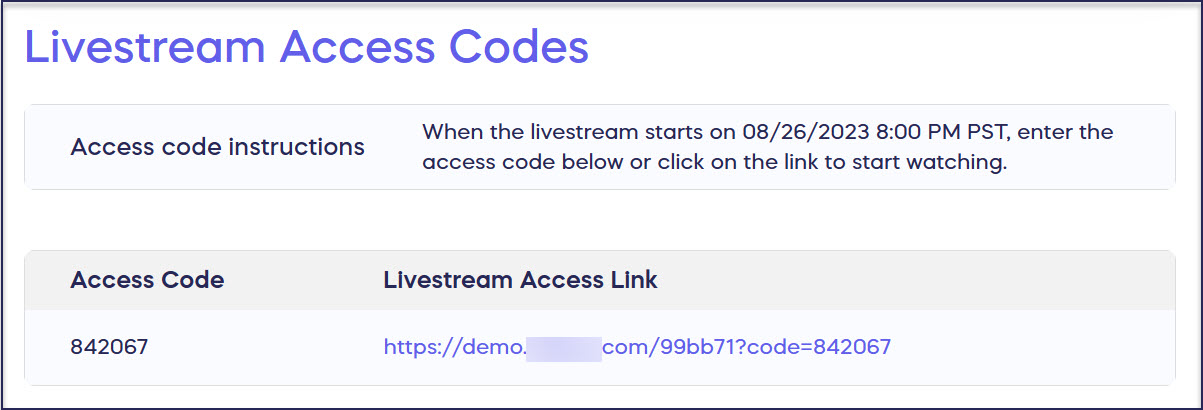
When attendees go to access the Livestream, they’ll be prompted to enter their code. If they try to access the Livestream without a Ticket, they’ll get the option to purchase one on the spot. They can purchase Tickets as long as the Livestream is running.
Good to Know
- If an attendee loses their code, you can look it up for them: How-to: Find an Attendee’s Livestream Access Code.
- Turn on Gated Livestreaming before Event Tickets go on sale so everyone who purchases a Ticket receives an access code.
Additional Knowledge Base Articles
How-to: Create Event Tickets and Packages
How-to: Update Event Ticket or Package Purchases
Have more questions? Submit a ticket