Understand: Raffle Reports
Use Raffle reports to organize your records and identify effective fundraising methods.
When running a Raffle on RallyUp, you can access and export several reports to help you stay organized. You can also use the data to analyze your fundraising methods, pinpoint which strategies were most successful, and create even more successful Raffles in the future.
Insights: Common Excel and Google Sheets Formatting Tips for RallyUp Reports
Access Raffle Reports
- Go to Campaigns in the left menu.
- If you have chosen a list view, click on the Campaign title. If you have chosen a grid view, click on the Campaign image.
- Scroll down to RAFFLE MANAGEMENT and select the information you want to view:
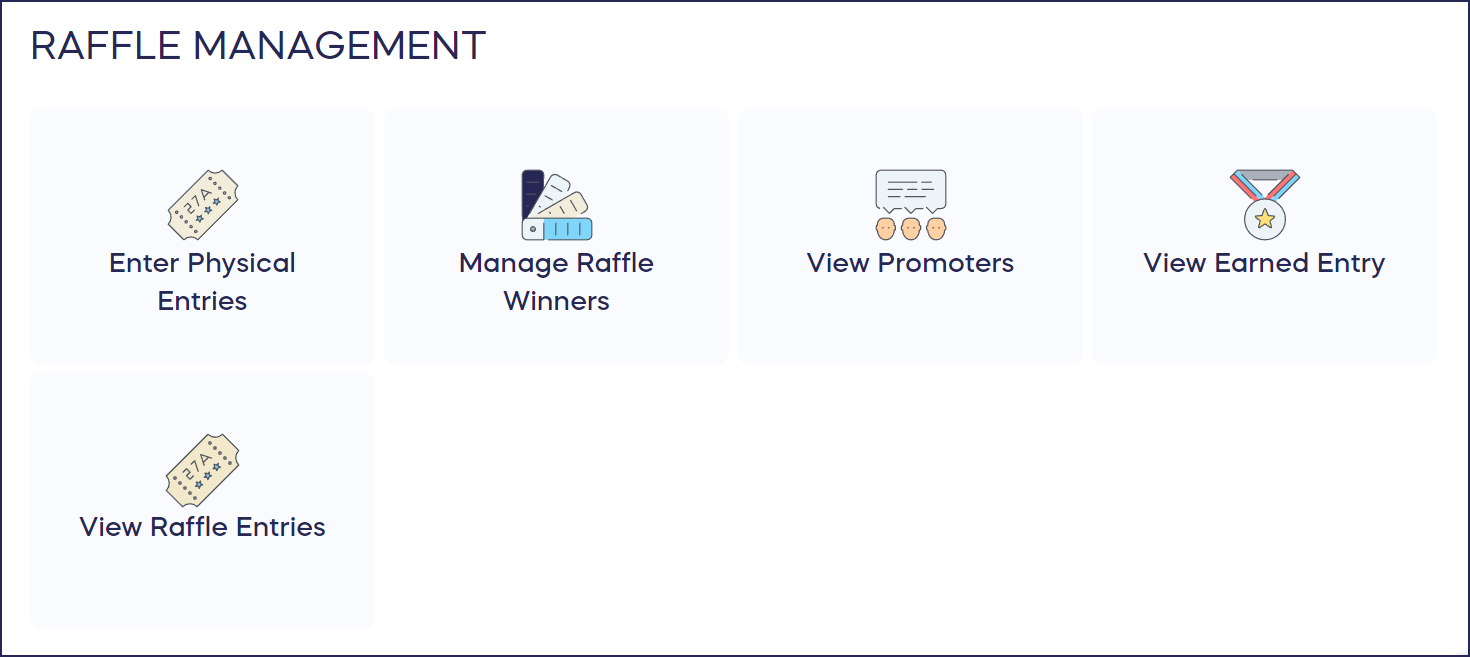
In addition to the reports shown above, you can view and export a list of donations and donor information: How-to: Export Donation and Donor Reports.
Enter Physical Entries
Selecting this option allows you to access information about entries sold offline:
- Donor Name
- Phone Number
- Amount (amount paid for the entries)
- Quantity (number of entries sold)
- Entry Numbers
How-to: Add Raffle or Sweepstakes Tickets You’ve Sold Offline
You can export one report from this screen:
Physical Entries Report
This report gives you information about each offline entry purchase, including:
- Donor First Name
- Donor Last Name
- Entry Start Number
- Entry End Number
- Amount (amount paid for the entries)
- Phone Number
- Address (street address)
- Address 2 (second line of street address, if any)
- Address 3 (third line of street address, if any)
- City
- Country
- State
- Zip Code
You can use this report to determine the percentage of total Raffle entries from offline physical sales versus online sales.
Manage Raffle Winners
Selecting this option allows you to access information about Raffle winners:
- Winner Name
- Phone Number
- Prize Won
- Winning Entry Number
You can export one report from this screen:
Raffle Winners Report
This report gives you information about each Raffle winner, including:
- Winner First Name
- Winner Last Name
- Phone Number
- Prize Won
- Winning Entry Number
- Status (Won or Revoked)
- Revoke Reason (Will be blank unless winning status is revoked and the winner is redrawn)
- Anonymous Donation? (No or Yes)
- In Name Of (Will be blank unless the winner dedicated their donation to someone)
You can use the information contained in this report to develop a mailing list of Raffle winners for prize fulfillment.
View Raffle Entries
Selecting this option allows you to access information about Raffle entries sold online:
- Date (date and time of purchase)
- Donor Name
- Amount (amount paid for the entries)
- Entry Numbers
- Quantity (number of entries purchased)
- Prize (only shows if donors can purchase entries for specific prizes)
- Payment Status
You can export several reports from this screen depending on your Raffle setup:
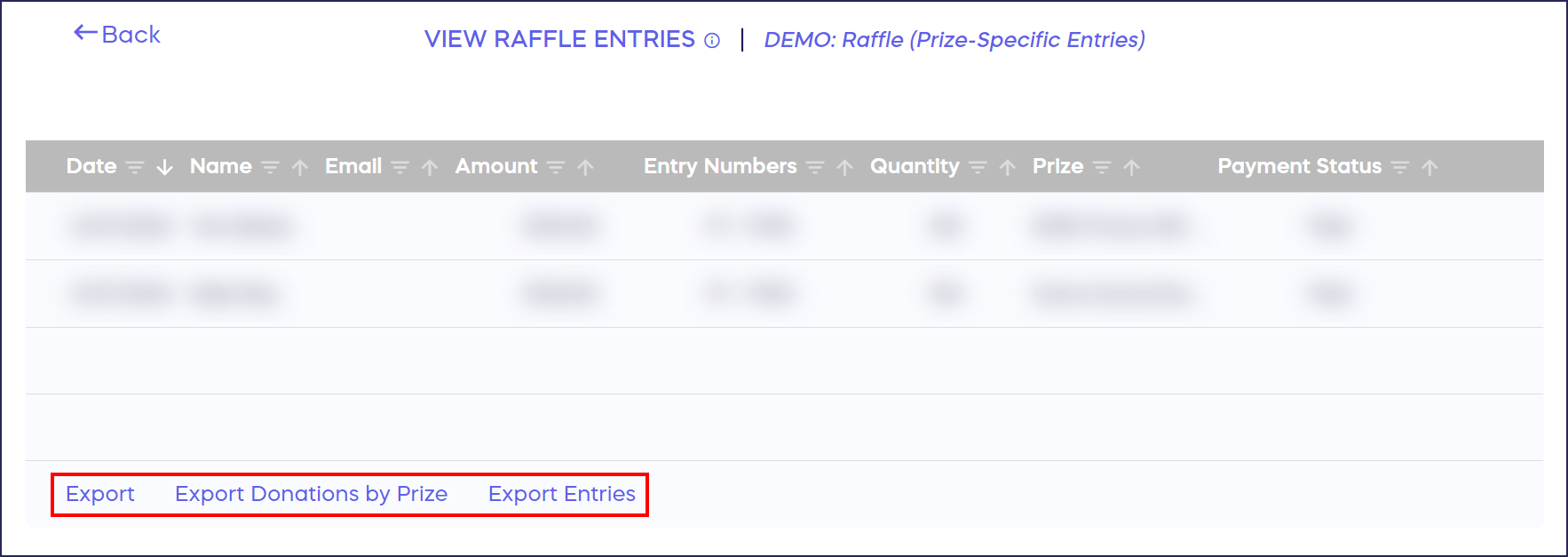
Export Report
This report gives you information about Raffle entries purchased online:
- Date (date and time of purchase)
- Donor Name
- Amount (amount paid for the entries)
- Entry Numbers
- Quantity (number of entries purchased)
- Prize (only shows if donors can purchase entries for specific prizes)
- Payment Status
- Prize Description
You can use this report to see how much you raised by selling Raffle entries online, which can be especially helpful if you're running multiple fundraising Activities in one Campaign.
Entries Report
This report gives you information about each individual entry purchased:
- Donor Name
- Donor Email
- Entry Number
- Prize (only shows if donors can purchase entries for specific prizes)
You can use this report to draw winners manually. Because each entry is listed individually on a single row, it is easy to cut up the list and put names in a hat or to select the winner using a random number generator using the row number assigned to the entry in the excel spreadsheet.
Donations by Prize Report
This report only shows if donors can purchase entries for specific prizes. This report gives you information about who purchased entries for each prize:
- Prize
- Winner Name
- Entry Numbers
- Quantity (number of entries purchased)
- Amount (amount paid for the entries)
- Payment Status
- Purchase Date
You can use this report to determine which prizes were popular and to help plan for future Raffles.
View Promoters
This option only displays if you've enabled Sharing Rewards on a Raffle.
How-to: Promote Your Raffle or Sweepstakes with Sharing Rewards
Selecting this option allows you to access information about individuals who participated in the Sharing Rewards program by sharing a link to your Campaign online:
- Promoter Name
- Sign Up Date
- Entries Earned
- Link Uses (number of times a link they posted was used to make a donation or purchase)
- Amount Raised
You can export this information to a .csv file and use the information to add promoters to a mailing list to share updates or marketing emails.
View Earned Entry
This option only displays if you've enabled Sharing Rewards on a Raffle.
How-to: Promote Your Raffle or Sweepstakes with Sharing Rewards
Selecting this option allows you to access information about the entries promoters and donors earn when they use a Sharing Rewards link to access the Campaign and make a purchase or donation:
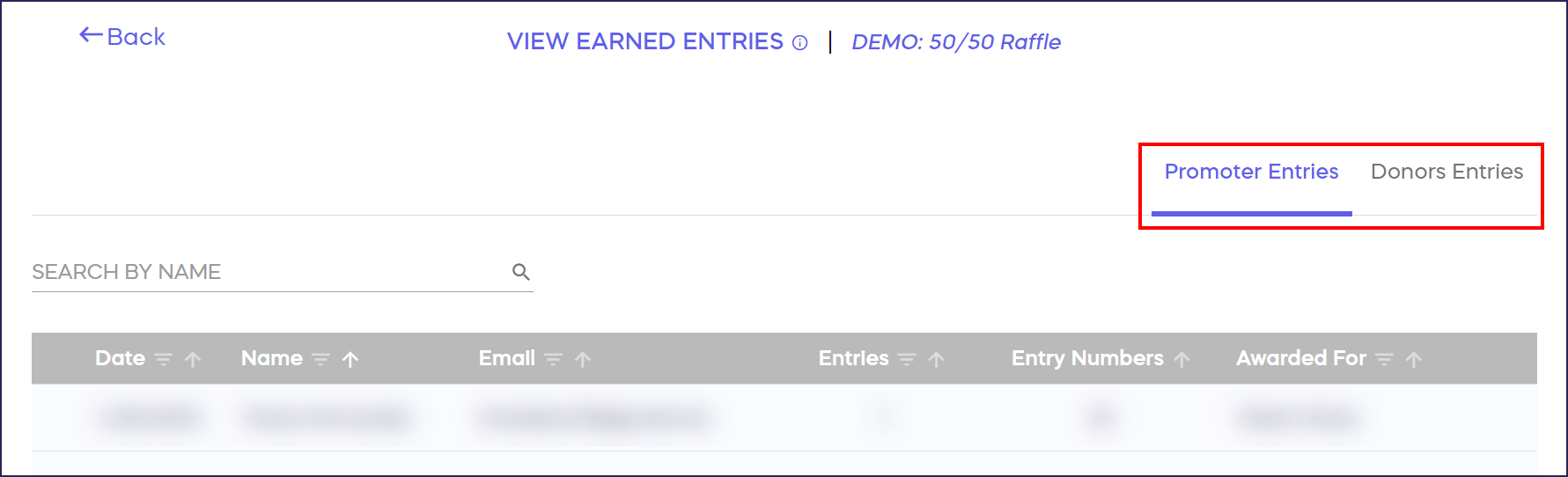
Promoter Entries Tab
The Promoter Entries tab automatically displays the following:
- Date (date and time when entries were earned)
- Promoter Name
- Entries (number of entries earned)
- Entry Numbers
- Awarded For (how entries were earned)
You can export this information to a .csv file and use the report to determine how many entries promoters earned and which sharing methods were most successful.
Donors Entries Tab
The Promoter Entries tab automatically displays the following:
- Date (date and time when entries were earned)
- Donor Name
- Entries (number of entries earned)
- Entry Numbers
You can export this information to a .csv file and use the report to determine how many entries donors earned and which sharing methods were most successful.
Have more questions? Submit a ticket