How-to: Add Peer-to-Peer or A-Thon Prizes
Offer prizes to Peer-to-Peer or A-Thon Participants and Teams.
When you run a Peer-to-Peer or A-Thon fundraising Campaign on RallyUp, you can offer prizes to motivate Participants* and/or Teams* to raise more for your cause. However, only giving prizes to those who raised the most money may not be ideal for your situation. RallyUp allows you to fully customize your prize options to meet your unique fundraising needs.
Before You Begin
- Learn how to enable Peer-to-Peer on your fundraising Campaign in this Knowledge Base article: Understand: Peer-to-Peer Fundraising.
- You can enable a Participant Center to display the prizes you're offering: Understand: Peer-to-Peer Participant Center. If you choose not to enable a Participant Center, you can still add prizes but they won't be displayed on your Campaign Page.
Prize Options
RallyUp offers the following prize options:
- Amount raised: Reward the Participant and/or Team that raises the most money.
- Fundraising goal: Reward all Participants and/or Teams that raise a specific amount (e.g., $100 or more).
- Unique donors*: Reward the Participant and/or Team that has the most donors.
- Units* completed (A-Thon only): Reward the A-Thon Participant and/or Team that completes the most units of an activity.
You can offer prizes for one, multiple, or all of these options. You can also offer multiple prizes per option and allow more than one Participant or Team to win each prize.
Enable Prizes
- Go to Campaigns in the left menu.
- If you have chosen a list view, click on the Campaign title. If you have chosen a grid view, click on the Campaign image.
- Select Campaign Setup.
- Go to Peer-to-Peer in the timeline at the top.
- Scroll down to Expand optional settings and click on the down arrowhead (⌄).
- Scroll down to Will you offer prizes to Participants and/or Teams? and check the box next to Yes, Participants' fundraising efforts can earn them prizes:

- If you like, change prizes to a custom term:
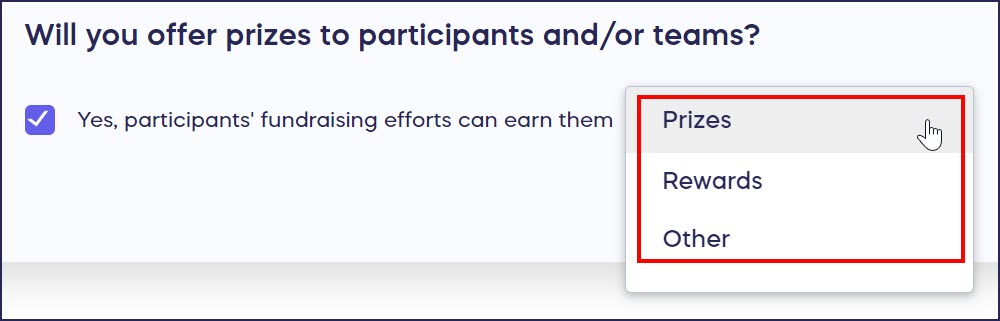
- Select Save.
Select Prize Settings
- Go to Campaigns in the left menu.
- If you have chosen a list view, click on the Campaign title. If you have chosen a grid view, click on the Campaign image.
- Select Campaign Setup.
- Go to Prizes in the timeline at the top.
- Scroll down to Determine how fundraising prizes can be earned and check the box(es) next to your desired option(s):

- Select Save.
Add Prizes
- Go to Campaigns in the left menu.
- If you have chosen a list view, click on the Campaign title. If you have chosen a grid view, click on the Campaign image.
- Select Campaign Setup.
- Go to Prizes in the timeline at the top.
- Scroll down to Add a prize for…* and select Create a prize:

- Enter your prize details, including the number of Participants or Teams who can win each prize:
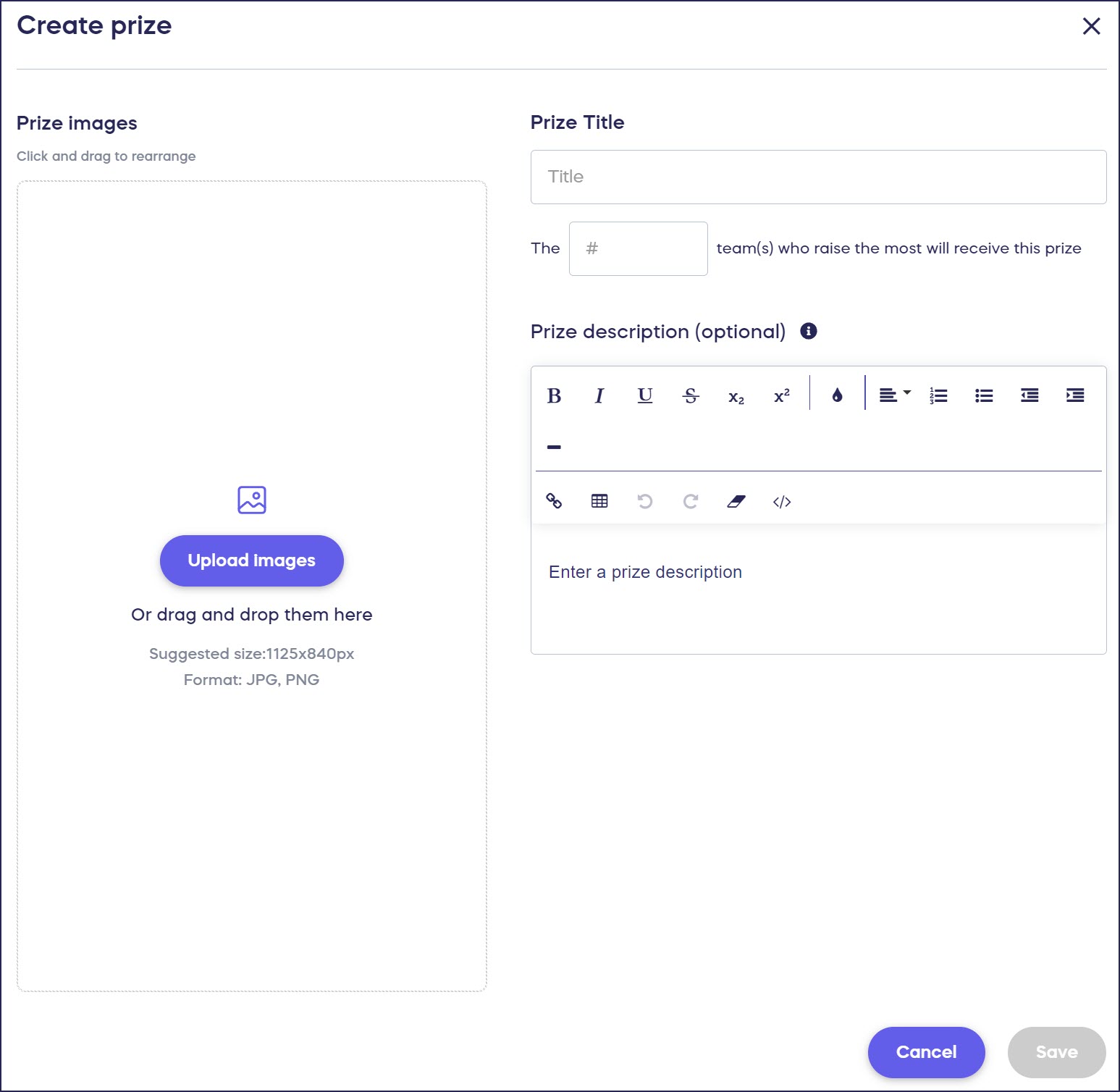
- Select Save.
Donor View
If you add a Participant Center to your fundraiser, prizes will be displayed there:
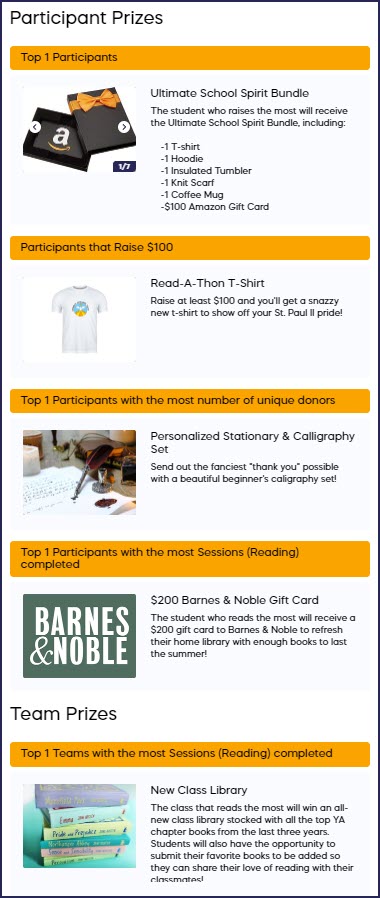
You can decide whether prizes are visible to anyone who visits the Participant Center, or only visible to registered Participants and Teams: How-to: Hide Peer-to-Peer or A-Thon Prizes.
View Prize Winners
Once your Campaign is finished, you can view the prize winners from your Campaign Management menu:
- Go to Campaigns in the left menu.
- If you have chosen a list view, click on the Campaign title. If you have chosen a grid view, click on the Campaign image.
- Select View Prize Winners.
- Select Export to download this report as an Excel file (.csv):
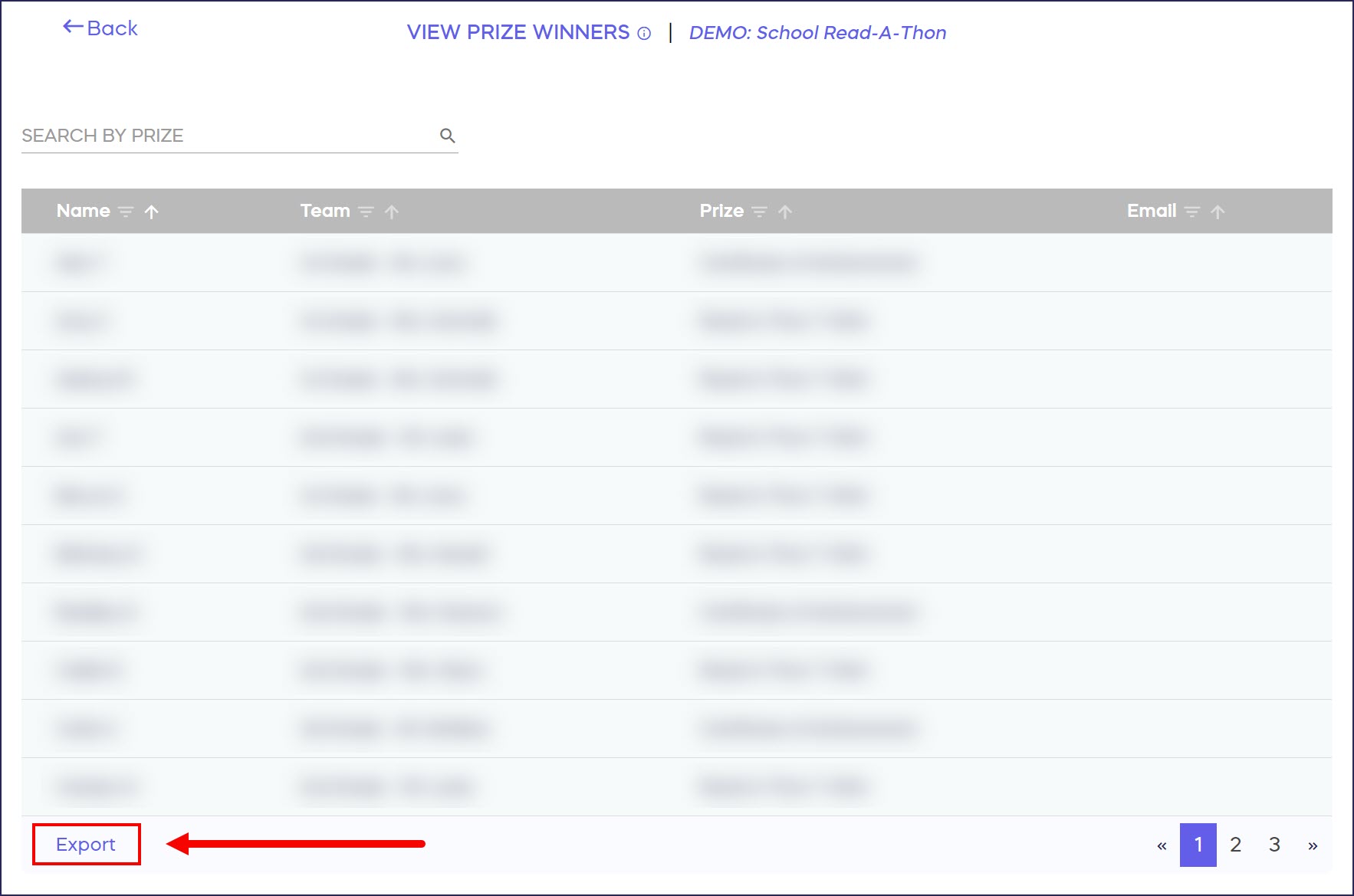
Good to Know
- If you add prizes but don't have a Participant Center, you can view prize information anytime from the View Prize Winners management page. This page will display the current potential winner until your Campaign ends and the prizes are officially awarded to winners.
- You can add prizes for Participants and Teams before or after your fundraiser has been published.
- If you enable a Participant Center, you can also display leaderboards: How-to: Add Peer-to-Peer or A-Thon Leaderboards.
- Note that Peer-to-Peer fundraising cannot be used to fundraise for personal causes. RallyUp is a fundraising platform for nonprofits and other charities only.
*Terminology may differ according to Campaign settings.
Have more questions? Submit a ticket