How-to: Customize Your Branding Colors
Change the colors that display on your fundraising pages to match your organization’s brand.
RallyUp allows you to update the colors for your Campaigns and Donation Pages. This helps donors recognize your pages and strengthens your organization’s brand.
Most colors on each fundraising page are customizable. The images below show where corresponding color choices appear on your fundraising page. You can click on each image to open and enlarge in a new window.



Customize Branding Colors
- Go to Settings in the left menu and select Branding:
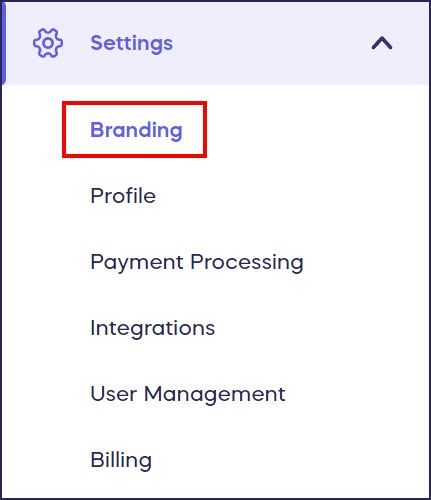
- Scroll down to Design settings:

- Customize your branding colors by entering the hex code. If you don't have the hex code, you can manually select a color that matches your organization's brand colors by clicking on the color square:

- When you’ve made all desired changes, select Save at the bottom of the page.
Good to Know
- Primary Text is displayed on top of Primary Brand-colored elements, so make sure your Primary Text color stands out over the Primary Brand color:

- Primary and Secondary Button Text are displayed on top of elements that are Primary or Secondary Button colored, so make sure your Button Text stands out over the Button color:

- Primary and Secondary colors appear next to each other at times, so make sure all your color choices go well together:

- You can preview your Branding settings by viewing your Campaigns and Donation Pages in Draft Mode.
Have more questions? Submit a ticket