How-to: Customize the Header for Your Fundraising Pages
Customize your Campaign Page header to match your organization’s brand.
All RallyUp users can customize their Campaign Page header. The header is a small strip that displays at the top of all Campaign Pages under your account, which you can personalize with your organization logo and colors:

Find Header Settings
- Go to Settings in the left menu and select Branding:
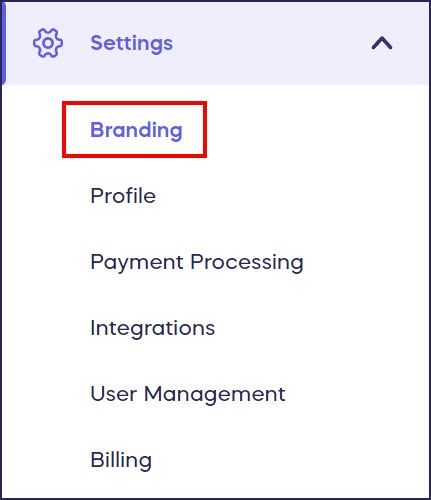
- Scroll down to the Header section:

- When you’ve made all desired updates, select Save at the bottom of the page.
Change Header Size
- Scroll down to Adjust header size by dragging the slider.
- Drag left to make the header smaller, and drag right to make the header larger.
Change Header Colors
- Scroll down to Header background and Header icons.
- Customize your header background and icon colors by entering the hex code. If you don’t know the hex code you want, you can manually select a color by clicking on the color square:

Your header icons will appear on the right side of the screen:
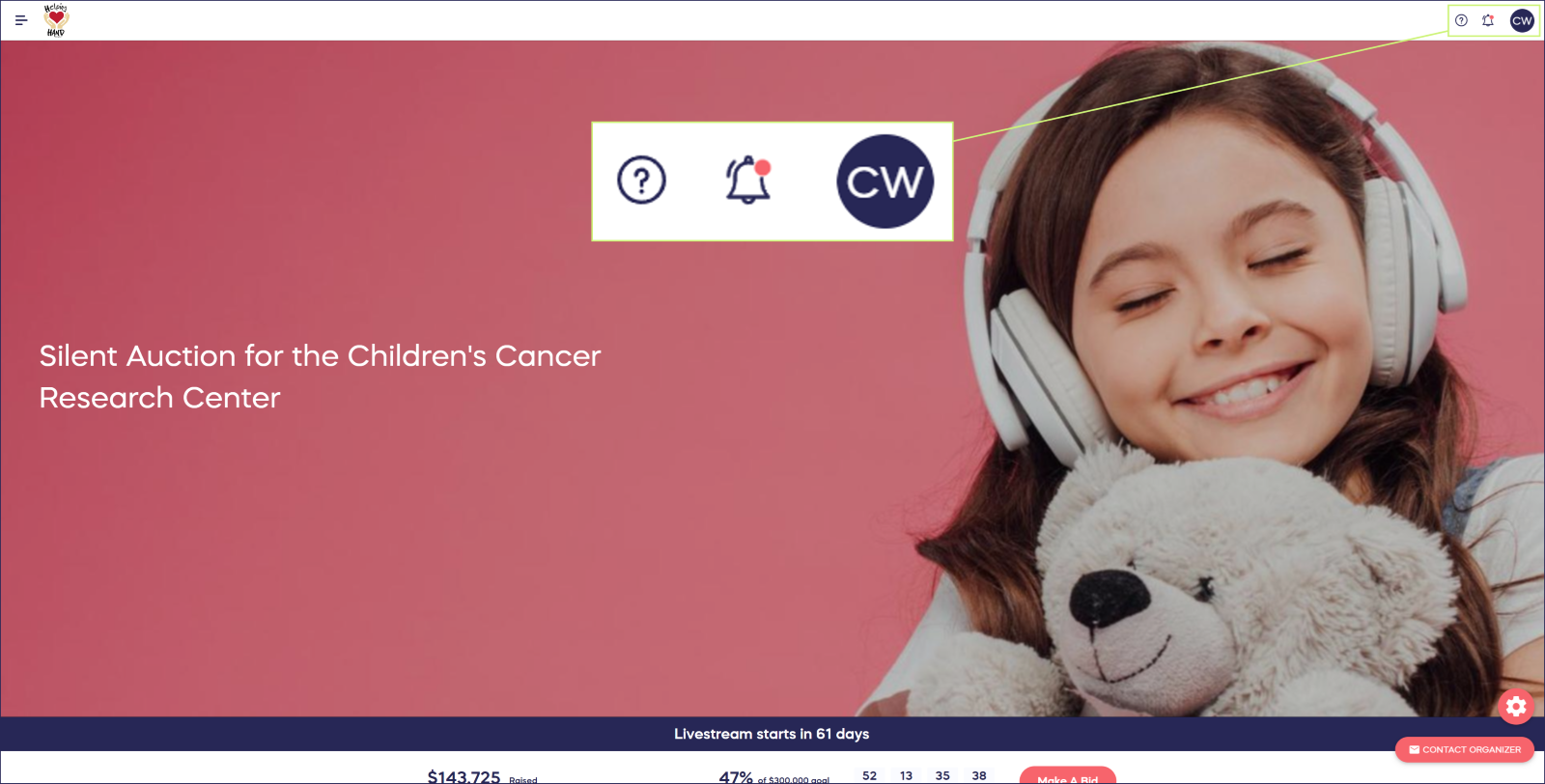
Tip: Make sure your icon colors stand out well against your background colors. The image below shows a header on which icon colors don't stand out and one on which they do:

Add Organization Logo
- Scroll down to Header logo.
- Upload your header logo image and adjust the size by dragging the slider. Dragging left will make the image smaller, and dragging right will make the image larger.
- If you like, add a logo link. Donors can then click on the logo image to access the link.
The header logo image will appear on the left side of the screen:

Have more questions? Submit a ticket