How-to: Add Livestreaming to Your Fundraiser
Interact with donors virtually by adding a Livestream to your next fundraising Campaign.
Livestreaming allows you to boost donor engagement during your virtual or hybrid Event and delight donors with live entertainment, interactive surveys and trivia, flash Auctions, live Raffle and Sweepstakes drawings, and more.
Enable Livestreaming
- Go to Campaigns in the left menu.
- If you have chosen a list view, click on the Campaign title. If you have selected a grid view, click on the Campaign image.
- Select Campaign Setup*.
- Scroll down to Select any optional features you'd like to add to your Campaign* and click on the toggle so it shifts to the right:
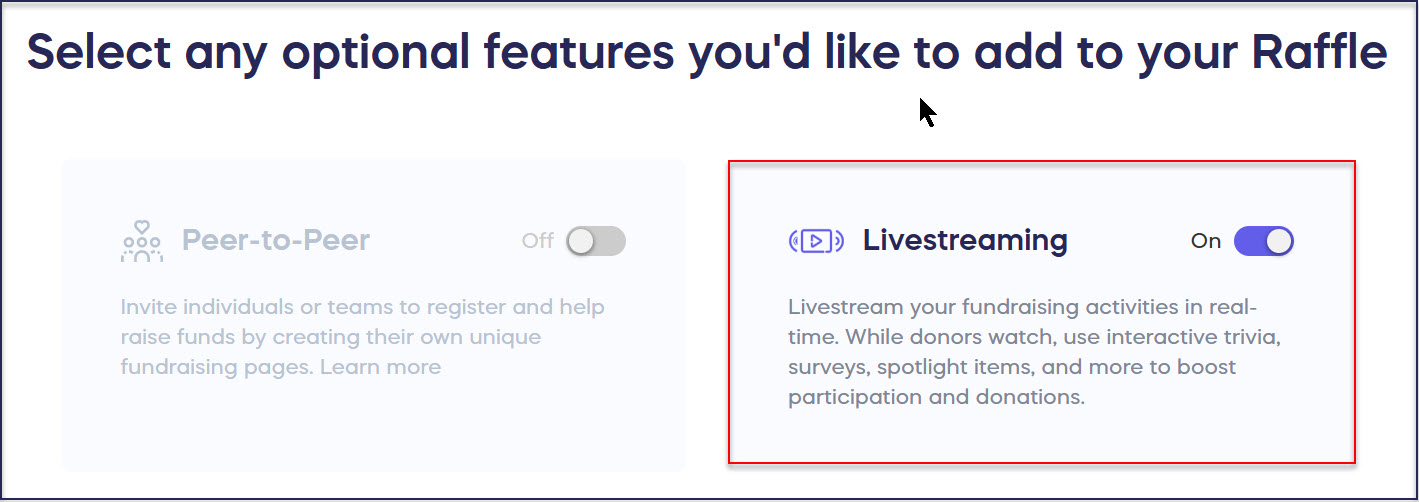
Set the Date and Time
- Go to Campaigns in the left menu.
- If you have chosen a list view, click on the Campaign title. If you have selected a grid view, click on the Campaign image.
- Select Campaign Setup*.
- Go to Livestream in the timeline at the top and scroll down to Select your livestreaming date and time:
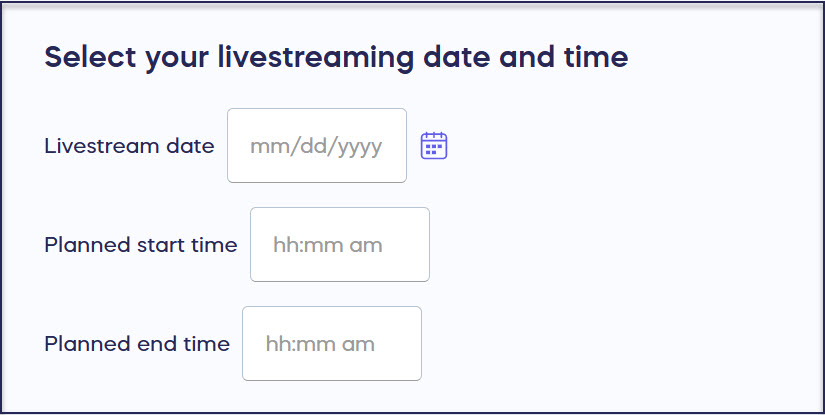
- Enter the desired date, start, and end time of your Livestream. The date and time that you enter here can be edited and won’t prevent you from running a Livestream before or after this time.
Donor View
Donors will be able to see a countdown to your Livestream at the top of your Campaign Page:

Good to Know
- You can run a Livestream as many times as you like during your fundraiser, regardless of the dates entered.
- Once the date and time for your Livestream have passed, the Livestream countdown timer will no longer display.
- We recommend using Chrome, Edge, or Firefox browsers while presenting your Livestream.
- Hosts and presenters are unable to join the stage on a mobile or tablet device. They must join via a desktop or laptop computer.
-
If you have any questions about how to enable Livestreaming, please don’t hesitate to reach out to our customer success team by emailing success@rallyup.com or by logging into your account and clicking on the purple chat bubble in the bottom right corner of your screen:
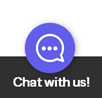
*Terminology may differ according to Campaign settings.
Additional Knowledge Base Articles
Insights: Use Trivia or Surveys During Your Livestream to Engage Donors
Have more questions? Submit a ticket