How to Set Up Registrations with Limited Quantities or Time When Using Peer-to-Peer Fundraising
If you’re organizing an a-thon experience, you’ll have the option to enforce some limitations to fit the needs of your fundraiser. For example, you can create a registration that remains open for the entire duration of your experience or just for a limited amount of time. You can also limit the number of individuals who register for a special option available through your a-thon, which may be useful at certain times throughout your experience. RallyUp makes it simple to customize your fundraiser with these limitations for both individual participants and teams.
Limited-time registrations
If you’re seeking ways to generate excitement for an a-thon you’ve just kicked off, you might consider offering free or discounted registration for a limited time. Or, if participation plateaus as your fundraiser goes on, you might offer a mid-experience special for a limited time.
Should you choose to use a limited-time registration, you can select an advanced date so that the registration window becomes live during your experience. The registration won’t show until the start date, and once the window has closed and registration is no longer available, it will no longer appear on your experience page.
Limited-quantity registrations
If you’d prefer to cap participation for a discounted or free registration based on quantity instead of time, you can use the limited-quantity option. You can still run specials to kick off your experience or revive enthusiasm as needed, but instead of limiting it to a window of time, you’ll select a maximum number of registrants allowed.
After the limit has been reached, the registration will still appear on your experience page, but the purchase option will no longer be enabled.
Set it up
- Go to Experiences in the left menu.
- If you have chosen a list view, click on the title of your experience. If you have chosen a grid view, click on the experience image.
- Click Edit Fundraiser.*
- Click Peer-to-Peer Fundraising on the timeline at the top.
- Click CREATE PARTICIPANT/TEAM REGISTRATION.
- Click MORE OPTIONS to select limited time and/or quantity.
- Click SAVE when done.
Here’s what you’ll see when you click more options. The options for limiting the time or quantity for the registration appear at the bottom:
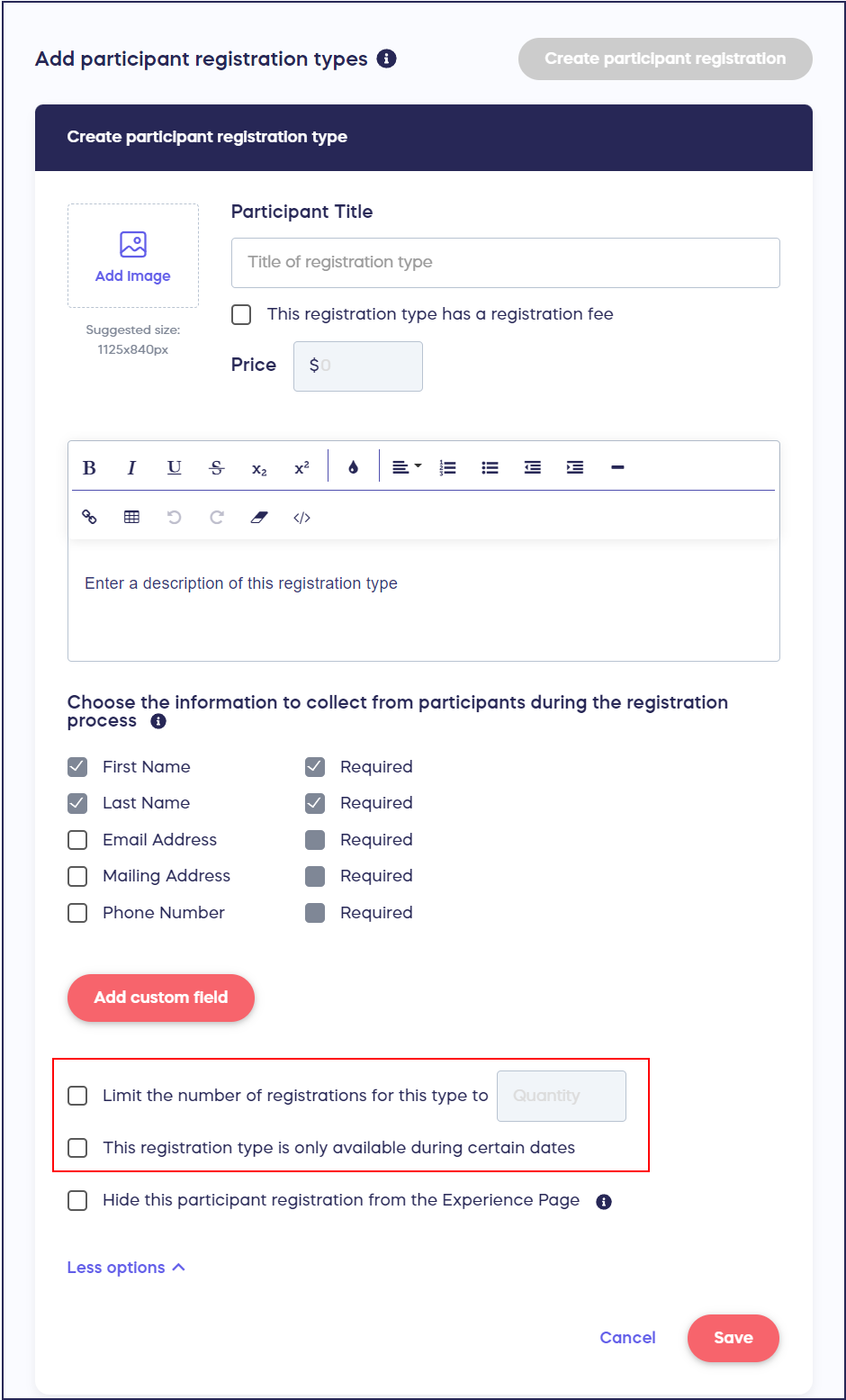
Good to Know
- Registration types are only available when public registration is chosen. If private registration is chosen on either participant or team registration, the option to create a registration type will not be available.
*Note: Terminology on these buttons may be different according to the terminology you’ve chosen for your experience.
Learn More
How Can I Include a Waiver or Forms for People Participating in My Event?
Have more questions? Submit a ticket