How-to: Email All Donors
Easily send a mass email to all of your donors whenever you need.
There may be times when you need to send a mass email to many donors. RallyUp allows you to compose and email everyone who donated to a specific Campaign, or everyone who contributed to your organization across all Campaigns.
Before You Begin
- If you only want to email one or a few donors, or if you want to post a general update about an Campaign, see this Knowledge Base article: How-to: Email Donors and Post Updates.
Email All Campaign Donors
- Go to Campaigns in the left menu.
- If you have chosen a list view, click on the Campaign title. If you have chosen a grid view, click on the Campaign image.
- Select View Donations*.
- Go to the Donors* tab.
- Check the box next to Name, which will make a Select all records option appear. Then, check the box next to Select all records:
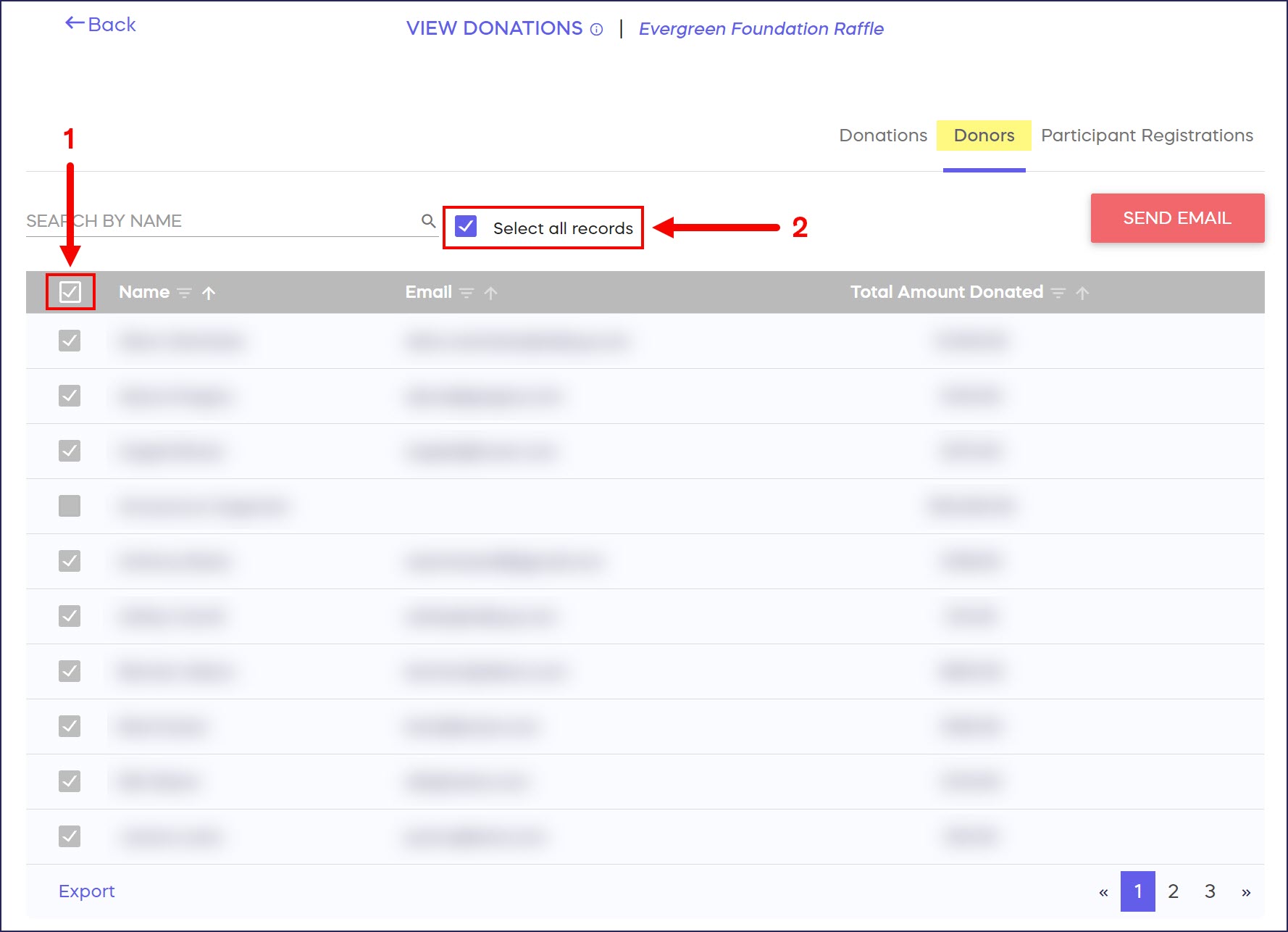
- Select SEND EMAIL:
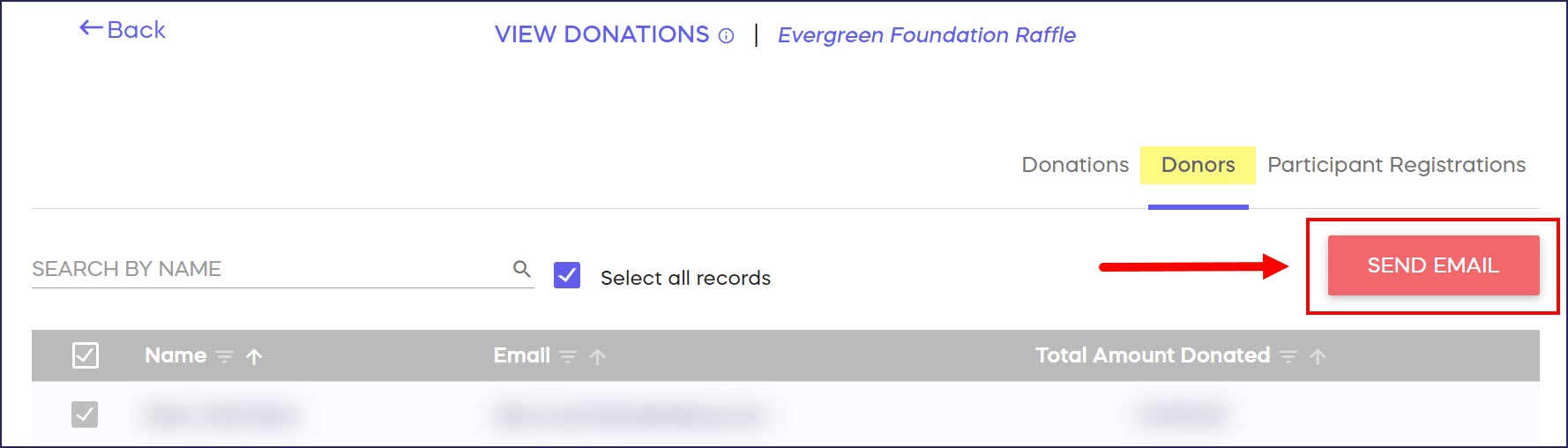
- Write your email, then select Send:
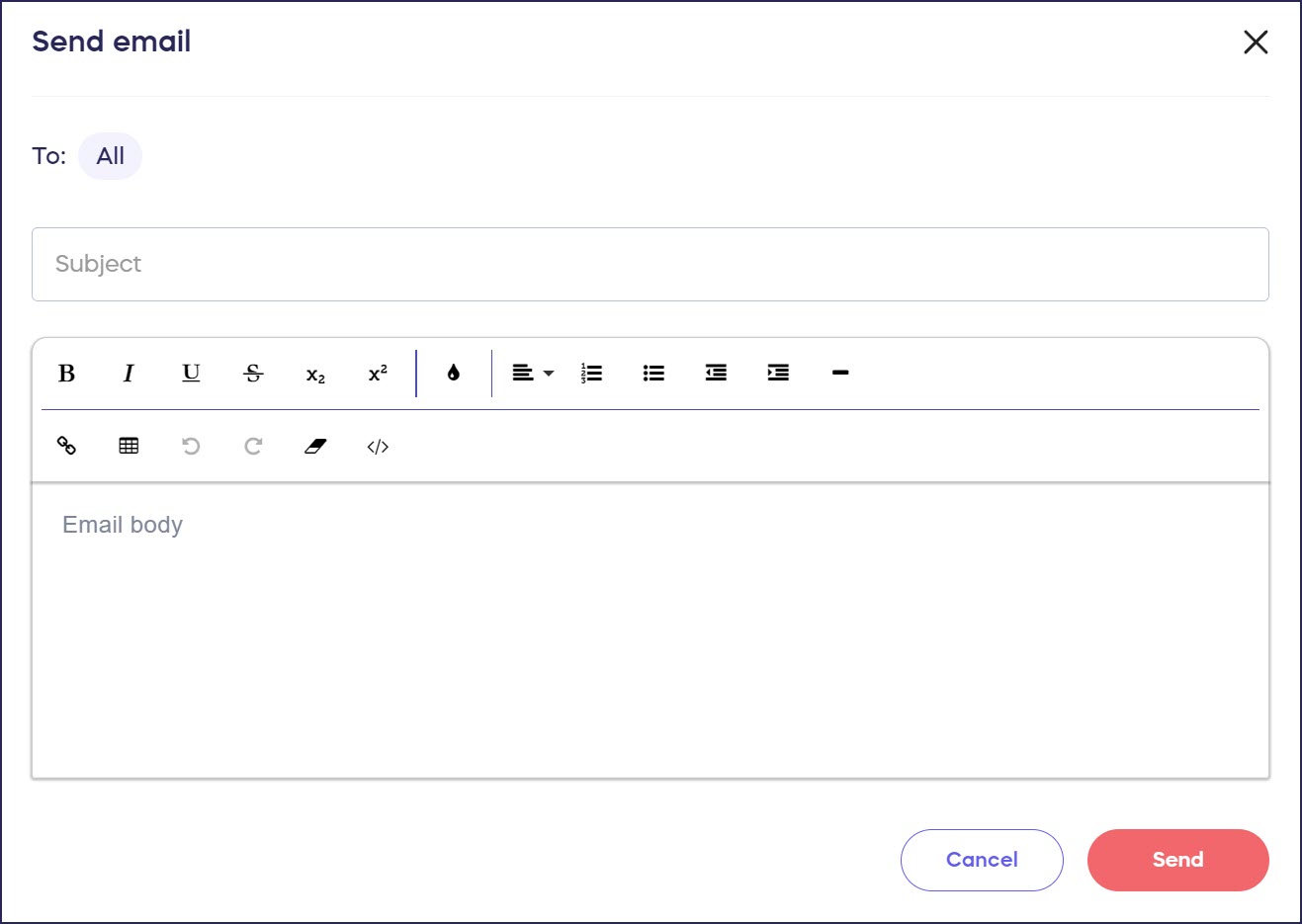
Email All Organization Donors
- Go to Donor Profiles in the left menu.
- Select Email Supporters:
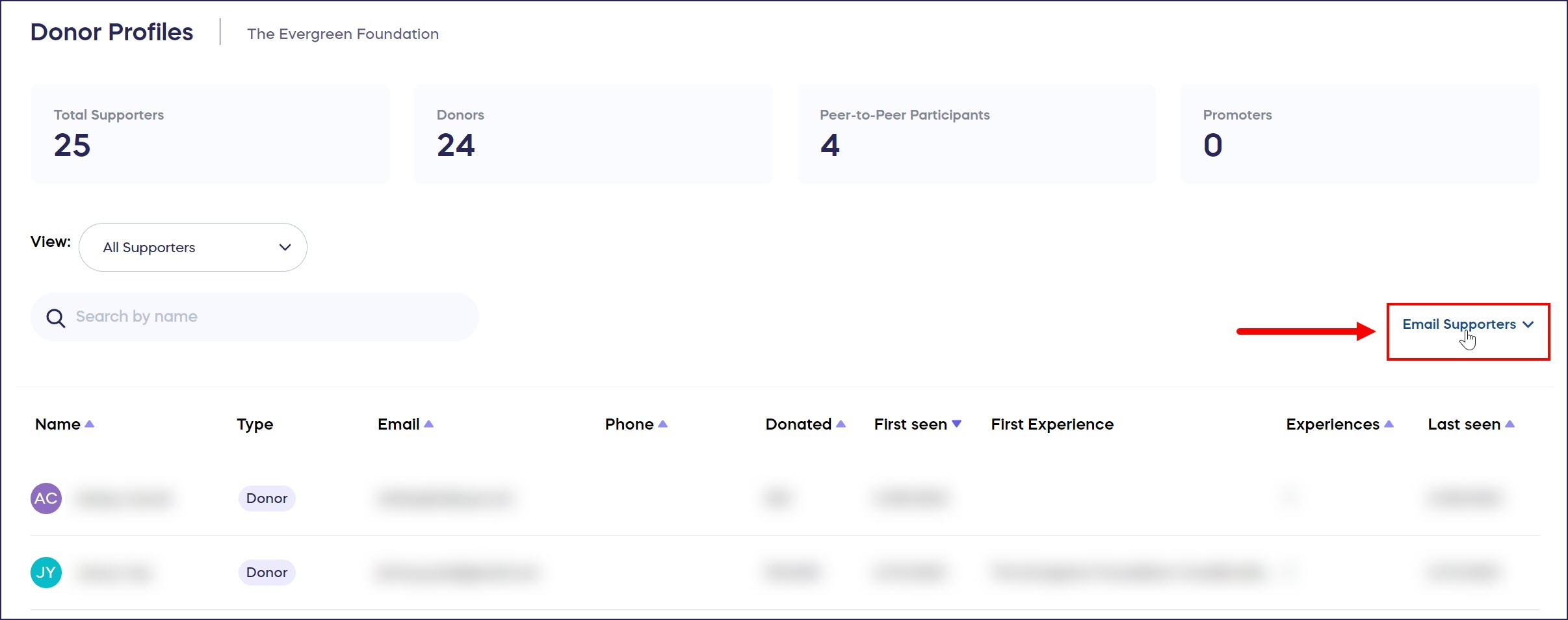
- Check the box next to Name, then select Email xx recipients (the number will change depending on the number of donors you have):
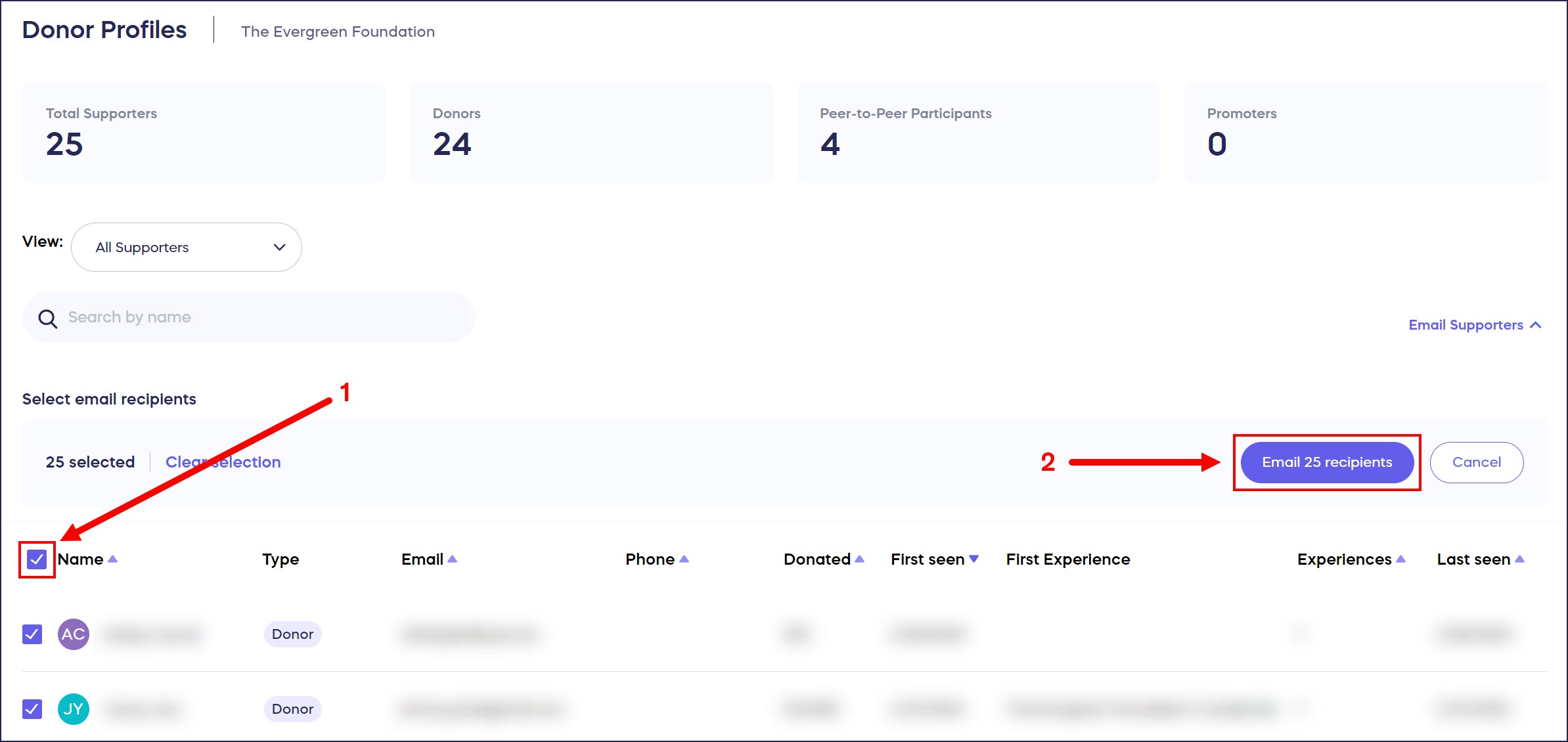
- Write your email, then select Send:
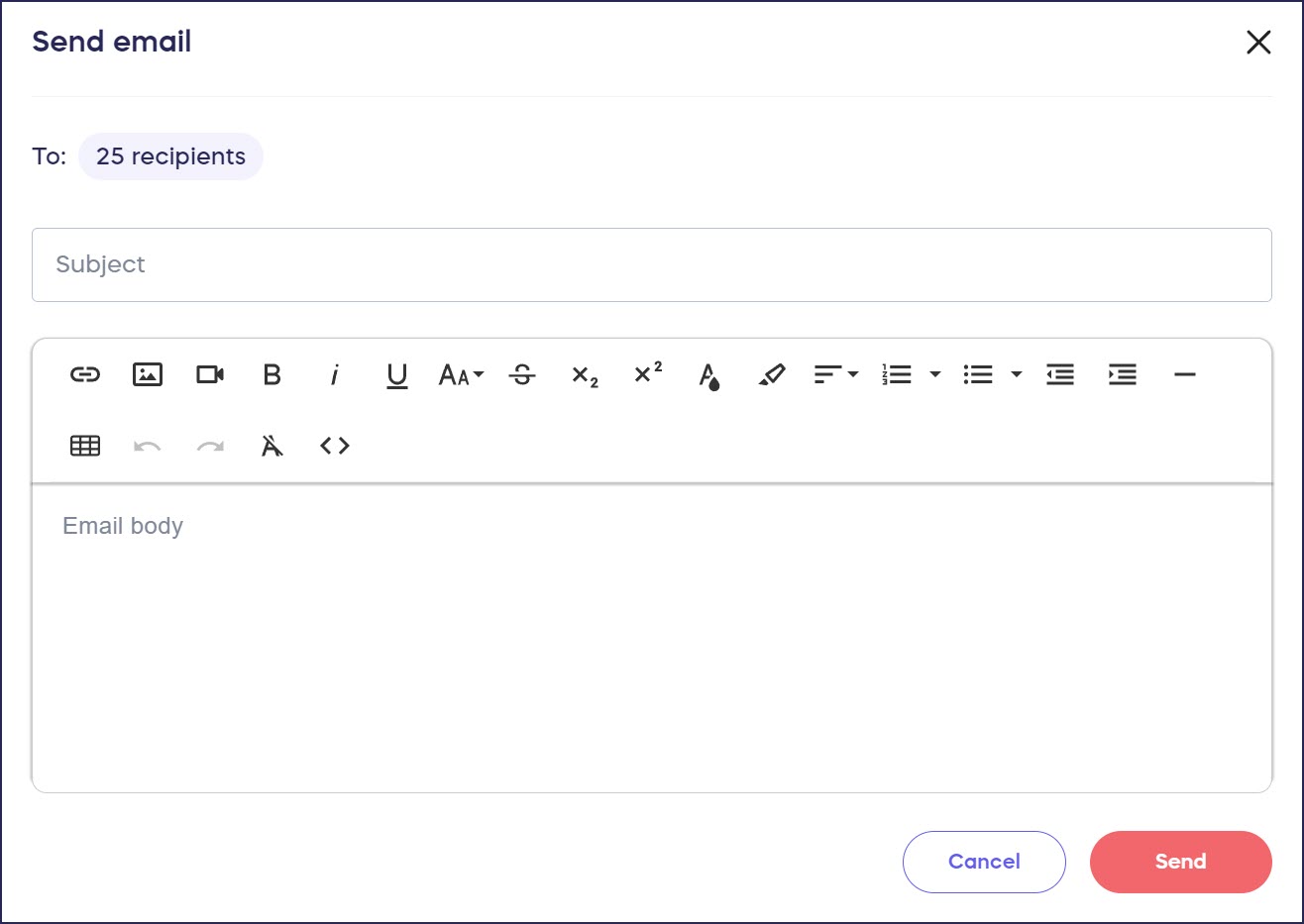
Good to Know
- Emails are sent out in a queue, so if you have many donors, it may take a few minutes to send all emails.
- You can add expanded email marketing automation options to your RallyUp account by integrating with a CRM. Learn more about your integration options in this Knowledge Base article: Understand: RallyUp Integration Options.
*Terminology may differ according to Campaign settings.
Have more questions? Submit a ticket