How-to: Enter or Change Your Fundraiser Start Dates
Set or change the start dates for your Campaign and Activities to suit your needs.
When you create a fundraising Campaign on RallyUp, you can launch your fundraiser immediately or set a future start date. You can also set different start dates for different Activities, giving you maximum flexibility.
Enter or Edit Start Date(s)
- Go to Campaigns in the left menu.
- If you have chosen a list view, click on the Campaign title. If you have chosen a grid view, click on the Campaign image.
- Select Campaign Setup*.
- Go to Dates in the timeline at the top.
- If you've selected only one Activity, scroll down to When do you want to start…?*.
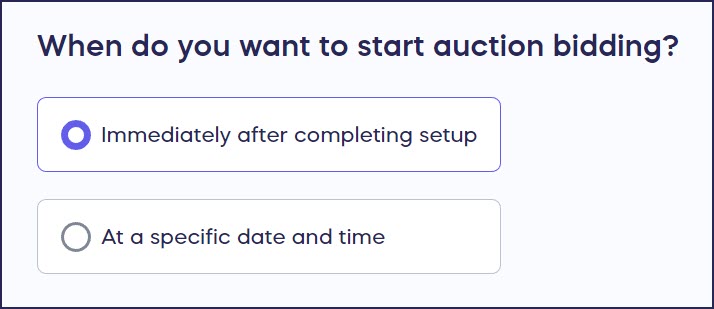
If you have selected multiple fundraising Activities, scroll down to Choose when fundraising activities start for your donors.
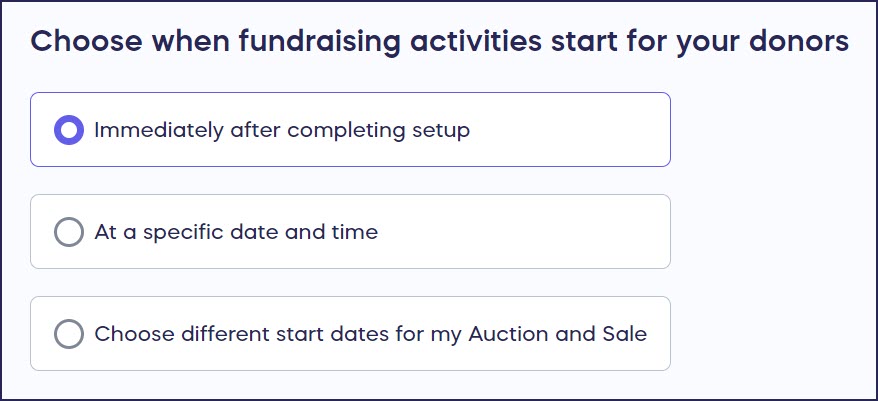
- Select the start date option that works best for you. If you want to set different start dates for each Activity, select the Choose different start dates… option. If you choose to start different Activities on different dates, you'll then select the start date and time for each one individually.
When you finish setup and are ready to go live or schedule your Campaign, a pop-up with the start date information you selected will appear:

Double-check your start dates before going live or scheduling.
After Your Campaign Starts
If your Campaign is already live, but you want to pause and restart it at a later date, contact our customer success team so they can freeze your fundraiser. Freezing a Campaign ensures no further transactions will occur. Contact us again when you want to resume the fundraiser, and we can unfreeze it.
*Terminology may differ according to Campaign settings.
Have more questions? Submit a ticket