How-to: Edit Donor Comments
Manage your Donor Feed by editing or removing the comments left by donors.
Allowing donors to leave comments when they donate is an excellent way for donors to share their excitement and engage with your cause. That said, sometimes you may need to edit or remove some of the comments you receive.
Before You Begin
- If you don't want to monitor donor comments manually, you can disable them for any reason, even if your Campaign is already live: How-to: Disable Donor Comments.
Edit or Remove a Comment
- Select Campaigns from the left menu.
- If you have chosen a list view, click on the Campaign title. If you have chosen a grid view, click on the Campaign image.
- Select View Donations*.
- Find the contribution associated with the comment you want to edit, then select the three-dot icon on the right:
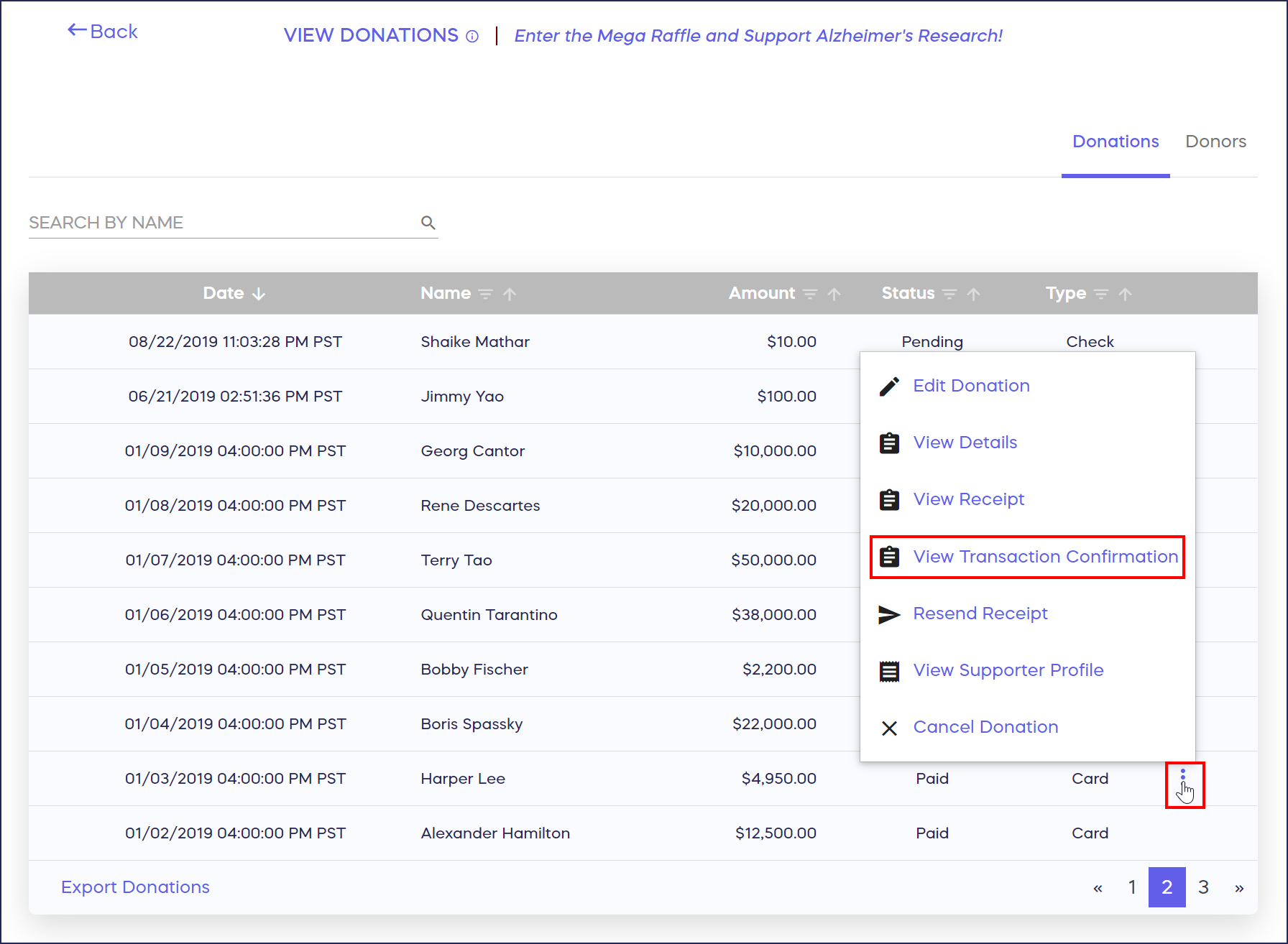
- Select View Transaction Confirmation*.
- Edit the comment at the top of the receipt. Or, to remove the comment entirely, delete the comment. Then, select Save.

*Terminology may differ according to Campaign settings.
Have more questions? Submit a ticket