How-to: Pass RallyUp and Payment Processing Fees on to Donors
Find out how to pass fees to your donors, depending on the type of pricing plan you select.
If you're using RallyUp to fundraise, then RallyUp collects tips or charges a fee to cover the costs of running our site. We’ve also partnered with Stripe and PayPal, who charge a small fee for their payment processing services:
- RallyUp’s platform fee: This fee covers RallyUp’s operating costs instead of tips from donors.
- Payment processing fee: This is the standard fee for payment processing. Stripe or PayPal charge this fee. RallyUp does not benefit financially from the processing fees. We don’t get a percentage, surcharge, or any other fee.
If you enable Donor Tipping, then you pay no platform fee. Alternatively, you can disable Donor Tipping and pay a platform fee by using Advanced Pricing. The plan you choose will affect which fees you can pass on to donors. Read on to learn more about your options.
If You Use Donor Tipping
If you use Donor Tipping, there’s no platform fee. Instead, donors can optionally leave tips to cover operating costs:
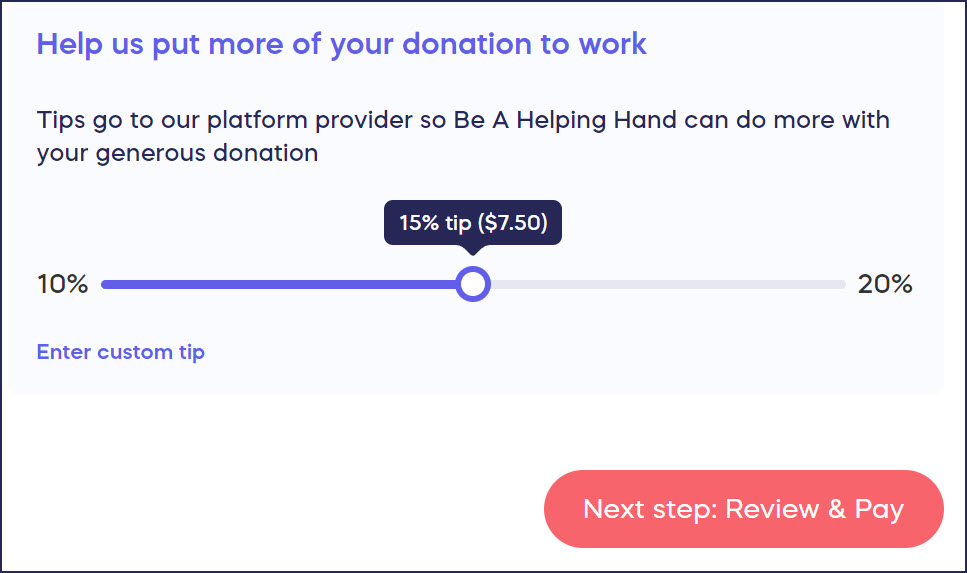
Even if no one leaves a tip, we still won’t charge you a RallyUp fee.
Stripe or PayPal automatically deducts their payment processing fee from every transaction. If you use Donor Tipping, you won’t be able to pass the payment processing fees on to donors.
If You Use Advanced Pricing
With Advanced Pricing, you can have your donors pay neither fee, both fees, or just the platform fee:
- RallyUp’s platform fee: This fee covers RallyUp’s operating costs instead of tips from donors. The percentage amount is 7.5% per transaction. See our Pricing Page for more details.
- Payment processing fee: This is the standard fee for credit card processing. Stripe or PayPal charge this fee.
Have Donors Pay All Fees
With this option, your donors cover all fees. Your organization receives the entire donation amount.

Notice that the Add the payment processing fee to each donation toggle is turned ON. This means that your donors will also pay the payment processing fees.
Split Fees With Donors
There are four ways to share fees between your organization and donors:
- Have your organization cover both fees, but add a convenience fee to each transaction to offset those costs.
A convenience fee is a one-time amount added to each transaction. You determine the fee amount and set it while creating your Experience. The convenience fee is applied to the platform and payment processing fees, and then your organization pays the rest.

Notice that the Add a convenience fee to each donation toggle is turned ON. This means that your donors will pay the convenience fee.
- Add the platform fee to each donation, but have your organization cover the payment processing fee.

Notice that the Add the payment processing fee to each donation toggle is turned OFF. This means that your donors don’t pay the payment processing fee.
- Give donors the option to cover the platform fee but have your organization cover the payment processing fee.
Your organization will only be responsible for the platform fee if the donor declines to pay it themselves. On average, over 90% of donors are willing to cover this fee if an organization gives them the option.

Notice that the Add the payment processing fee to each donation toggle is turned OFF.
- Give donors the option to cover both fees, but have your organization cover the fees if they choose not to.
Your organization will only be responsible for the fees if the donor declines to pay them.

Notice that the Add the payment processing fee to each donation toggle is turned ON.
Good to Know
- Once your Experience is published, you won’t be able to change your Advanced Pricing selection to Free Pricing. Double-check all settings before publishing.
- Both fees are individually applied to each transaction and are immediately deducted when the donor pays.
- Currently, there is no option to require donors to cover ONLY the payment processing fee.
Additional Knowledge Base Articles
Have more questions? Submit a ticket